
The Sales Update screen allows you to change the daily sales information for a specific school. You might need to do this to enter bulk sales that did not take place at the Point of Sale, or to correct mistakes made when entering bulk transactions. The Sales Update screen appears as shown below:

Select or enter a Sales Date using the field provided, select a School from the drop-down menu, and click Select to open the Sales information for the selected School on the specified date.
The Sales section will appear as shown below:
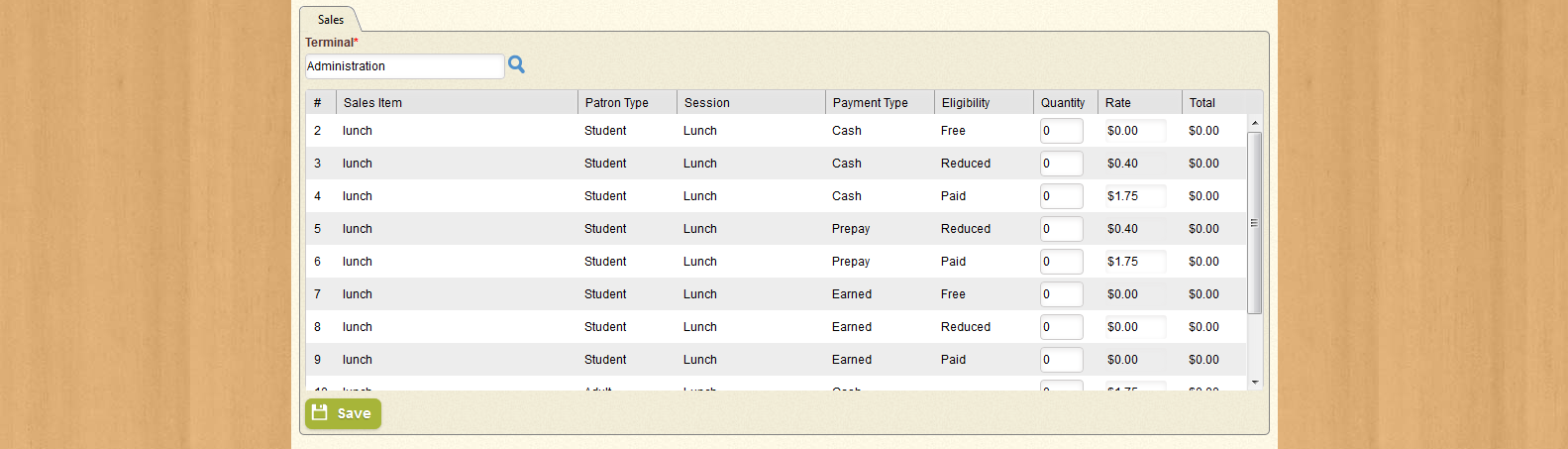
You will need to select a Terminal; click the  to open the Select Terminal window, as shown below:
to open the Select Terminal window, as shown below:
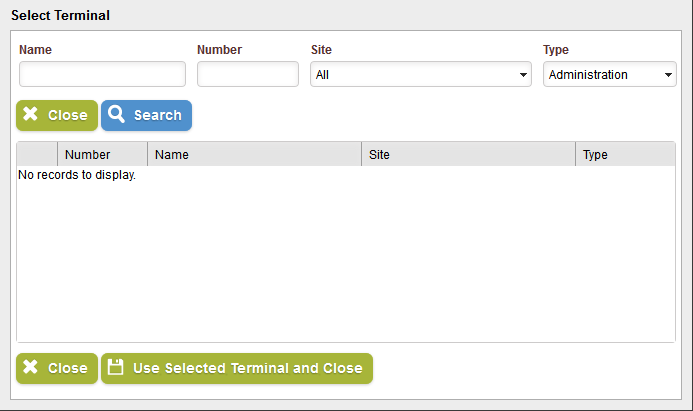
Use the fields and drop-down menus provided to search for Terminals by Name, Number, Site, and Type. Click Search to generate a list of Terminals that match the information you provided, as shown below:
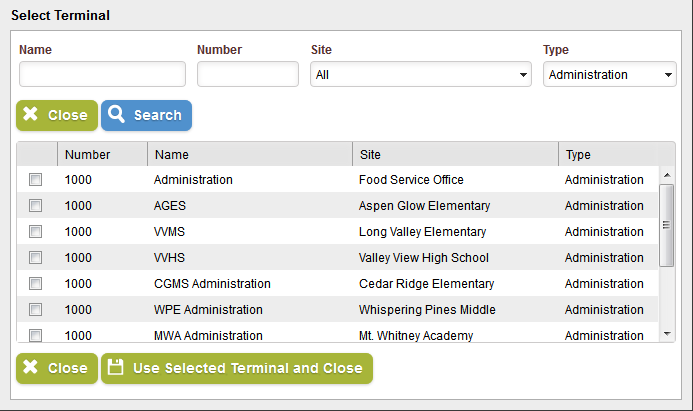
You can sort the list of results by Number, Name, Site, or Type by clicking the column headers. Use the check-box in the first column of each row to select the Terminal in that row (you may only select one).
When you have selected the desired Terminal, click Use Selected Terminal(s) and Close to add the Terminal to the field and close the window; click Close to close the window without selecting a new Terminal.
Once you have selected a Terminal, you can update the fields in the Quantity column with numeric values. The number in the Quantity column will be multiplied by the Rate value, and the new Total will be displayed in the Total column.
Note that Sales items are listed by Patron Type, Session, and Eligibility Type; if you have sales information that needs to be updated for multiple eligibility types, you will need to change the Quantity values in each of the appropriate rows.
When you have completed any desired changes, click Save to keep the changes you made.
| Field Name | Description |
|---|---|
| Eligibility | Displays the eligibility type for the selected sales information. |
| Name | Displays the name of the selected Terminal. |
| Number | Displays the selected Terminal's ID number. |
| Patron Type | Displays the Patron Type for the selected sales information. |
| Payment Type | Displays the Payment Type for the selected sales information. |
| Quantity | Enter the new Quantity for the selected sales item. |
| Rate | Displays the rate that will be multiplied by the Quantity value to calculate the new Total. |
| Sales Date | Enter or select the date for which you wish to update the sales information. |
| Sales Item | Displays the name of the sale item for the selected sales information. |
| School | Designates the School for which sales information will be displayed. |
| Session | Displays the meal session for the selected sales information. |
| Site | Displays the Site at which the selected Terminal is located. |
| Terminal | Displays the name of the selected Terminal. |
| Total | Displays the calculated total for the selected sales information based on Quantity and Rate. |
| Type | Displays the selected Terminal's Type. |