
End of Day Reports should be printed at the end of each serving day, to create a hard copy of the day's transactions. The End of Day Reports screen, selected from the Point of Sale menu, allows you to send the report to the Job Queue for printing. You can print a report for all schools at once, or you can select which schools to include in the report. The End of Day Reports screen appears as shown below:

Enter or select an Activity Date using the field provided, which will determine which Serving Day will be used to generate the report.
Current School(s) displays a list of all currently active schools within your district, which will be included in the End of Day Report. If you wish to select only a subset of those schools, select the Override Current Schools check-box.
Once you have selected the appropriate schools, or if you wish to print a report for all schools in your district, click Print to PDF to send the Report to the Job Queue.
| Important! | Fields marked with * are required; you will not be able to continue until all required fields have been filled. |
| Field Name | Description |
|---|---|
| Activity Date | Select the date from which to draw the report's information. |
| Current School(s) | Displays a list of all active schools in the district, which will be used in the current report. |
| Override Current Schools | Clear the list of current schools and select specific schools for which to print a report. |
Selecting the Override Current Schools check-box opens a new table, as shown below:

When you first see the table, it will be empty; likewise, if you select a list of schools and then deselect the Override Current Schools check-box, the list will be cleared when you select the check-box again.
To select one or more schools for which to print the End of Day Report, click Select School(s).
Clicking Select Schools opens the Select School(s) window, as shown below:
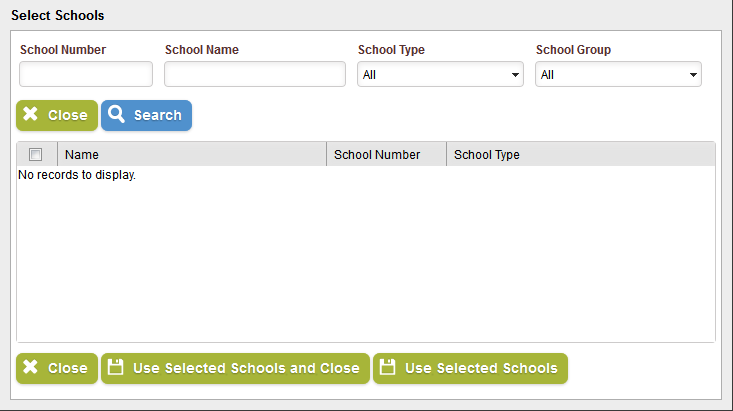
Use the fields and drop-down menus provided to narrow your search by School Number, School Name, School Type, or School Group. Click Search to generate a list of the schools in your district that match the information you provided, as shown below:
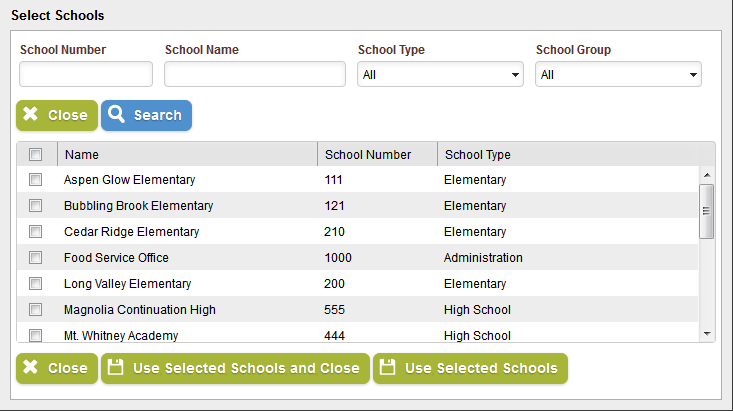
You can sort the list by Name, School Number, or School Type by clicking the column headers. Use the check-box in the first column of each row to select the School in that row.
When you have chosen the desired schools, click Use Selected School(s) and Close to add the selected schools to the list and close the window; click Use Selected School(s) to add the selected schools to the list and remain in the current window, which allows you to search for additional schools as needed; click Close to close the window without selecting any new schools.
| Field Name | Description |
|---|---|
| School Group | Displays the School Group in which the selected School appears, as configured in the School Groups setup screen. |
| School Name | Displays the name of the selected School. |
| School Number | Displays the School ID number of the selected School. |
| School Type | Displays the Type for the selected School, such as Elementary or Middle School. |