
The Auto Dialer Configuration allows users to create, view, and edit configurations for auto dialer programs, such as AlertNow. The Auto Dialer Configuration screen appears as shown below:

Use the drop-down menus provided to search for existing configurations by Vendor or Type, and click Search to display a list of results that match the information you provided. You can also select Display Inactive to display auto dialers that have not been enabled.
Results will be displayed as shown below:
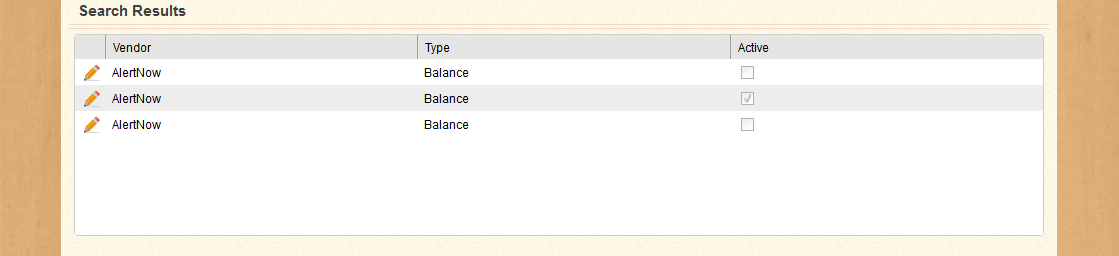
Click the  icon in the first column of each row to edit the item in that row. You can also click Add New to create a new configuration.
icon in the first column of each row to edit the item in that row. You can also click Add New to create a new configuration.
| Field Name | Description |
|---|---|
| Vendor | Select the vendor that is being used for the selected Auto Dialer, such as AlertNow. |
| Type | Select the type of auto dialer configuration, such as Balance. |
| Display Inactive | Check this box to display inactive items as well as active items. |
Clicking Add New opens the Add New Configuration screen, as shown below:
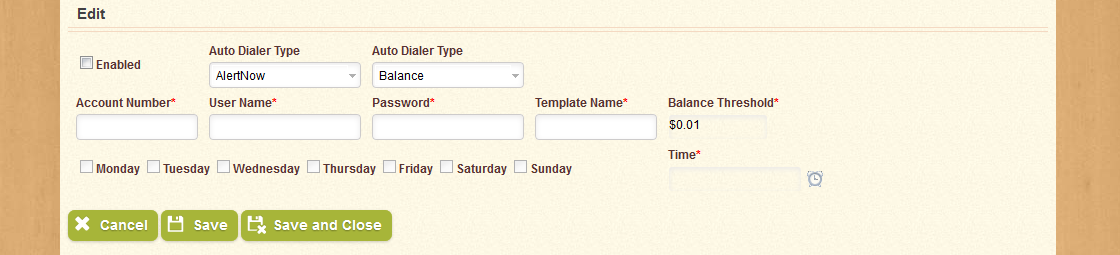
Select an Auto Dialer Type and Vendor from the drop-down menus provided. You will also need to enter the Account Number, User Name, and Password for the Auto Dialer being used.
Enter a Template Name in the field provided. Note that you will not be able to enter a Balance Threshold or select days or a time until you have selected the Enabled option.
Once you have entered and selected the desired information for the configuration, you can click Save and Close to create the configuration and return to the previous screen; you can click Save to create the configuration without returning to the previous screen; you can click Send Now to use the Auto Dialer immediately; or click Cancel to return to the previous screen without creating the configuration.
Alert Now Note: eTrition7 uses the following fields for the CSV file when transmitting information to Alert Now; ensure that the template you use with Alert Now matches these fields in this order: First Name, Last Name, Phone Number, Balance Direction (blank if positive, "negative" if negative), Balance.
| Important! | Fields marked with * are required; you will not be able to continue until all required fields have been filled. |
| Field Name | Description |
|---|---|
| Enabled | If this option is selected, the auto dialer will run on the selected days at the specified time, using the selected auto dialer vendor, type, and account. |
| Auto Dialer Vendor | Select the auto dialer vendor being used, such as "AlertNow". |
| Auto Dialer Type | Select the type of auto dialer being configured, such as "Balance". |
| Account Number | The account number for the selected auto dialer vendor. |
| User Name | The user name associated with the auto dialer account. |
| Password | The password for the user name associated with the auto dialer account. |
| Template Name | The name of the auto dialer template, which is configured through the auto dialer vendor being used. |
| Balance Threshold | The auto dialer will run for every patron with an account balance below the entered amount. |
| Time/Day | Enter or select the day of the week and time of day at which the selected auto dialer will run. |
Clicking the Edit icon in the search results opens the Edit Configuration screen, as shown below:
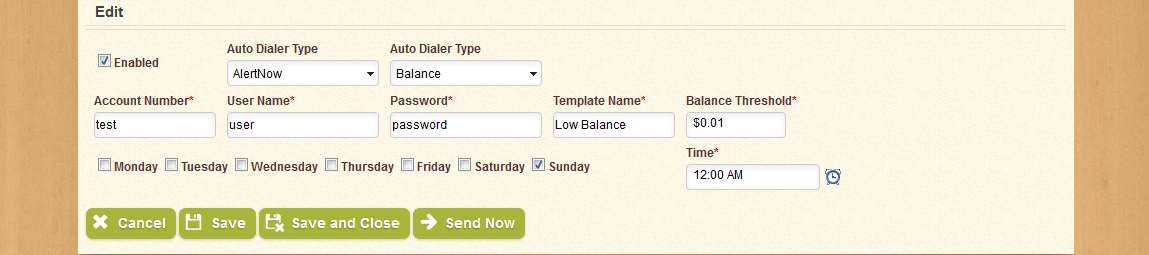
Make any desired changes to the fields and options provided, and then click Save, Save and Close, Send Now, or Cancel.
| Important! | Fields marked with * are required; you will not be able to continue until all required fields have been filled. |
| Field Name | Description |
|---|---|
| Enabled | If this option is selected, the auto dialer will run on the selected days at the specified time, using the selected auto dialer vendor, type, and account. |
| Auto Dialer Vendor | Select the auto dialer vendor being used, such as "AlertNow". |
| Auto Dialer Type | Select the type of auto dialer being configured, such as "Balance". |
| Account Number | The account number for the selected auto dialer vendor. |
| User Name | The user name associated with the auto dialer account. |
| Password | The password for the user name associated with the auto dialer account. |
| Template Name | The name of the auto dialer template, which is configured through the auto dialer vendor being used. |
| Balance Threshold | The auto dialer will run for every patron with an account balance below the entered amount. |
| Time/Day | Enter or select the day of the week and time of day at which the selected auto dialer will run. |