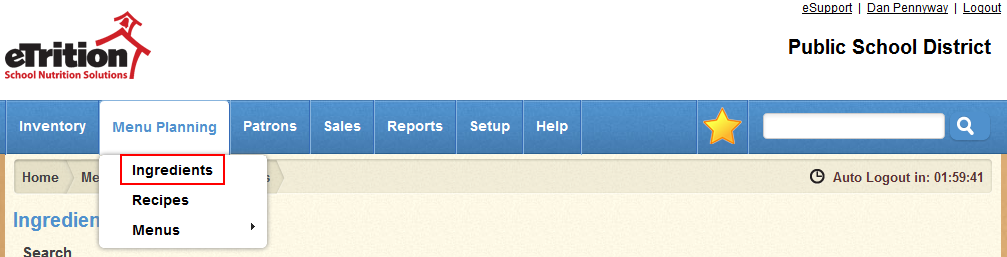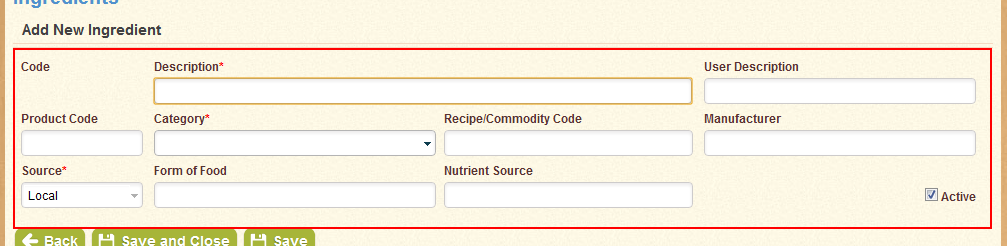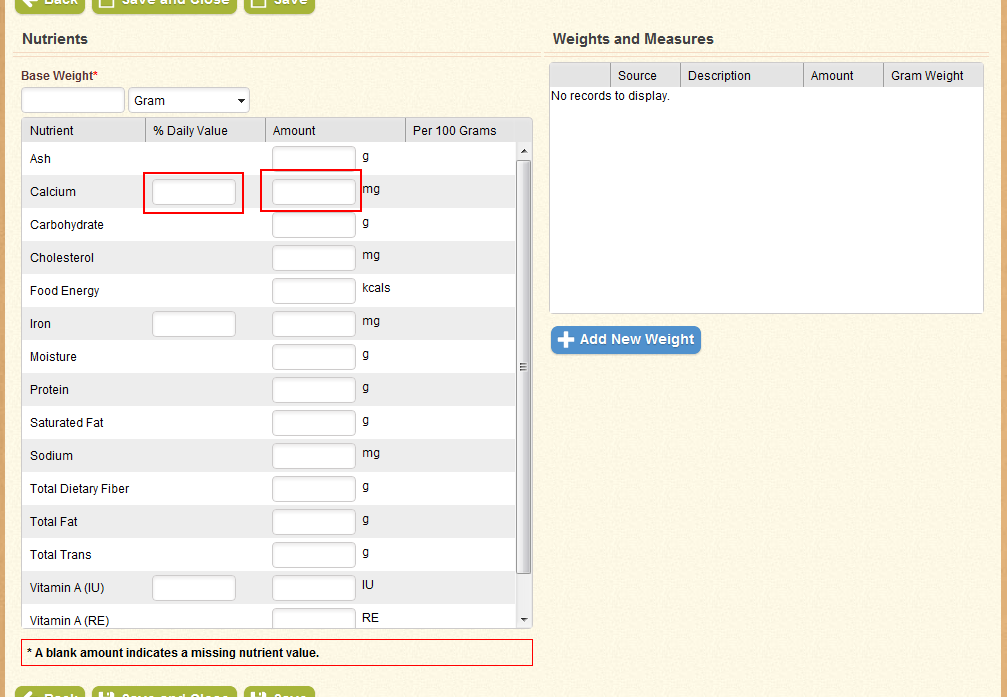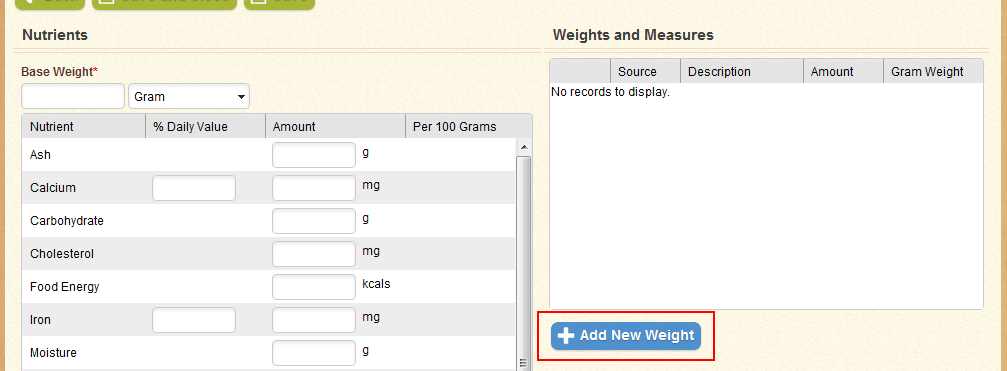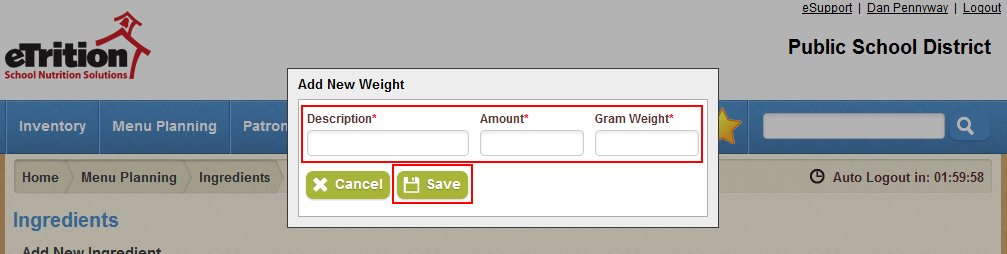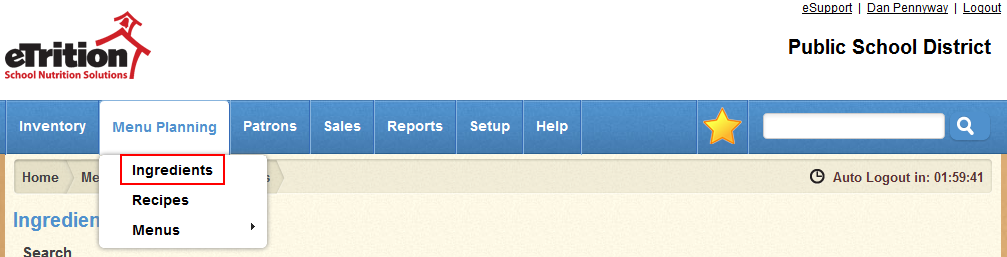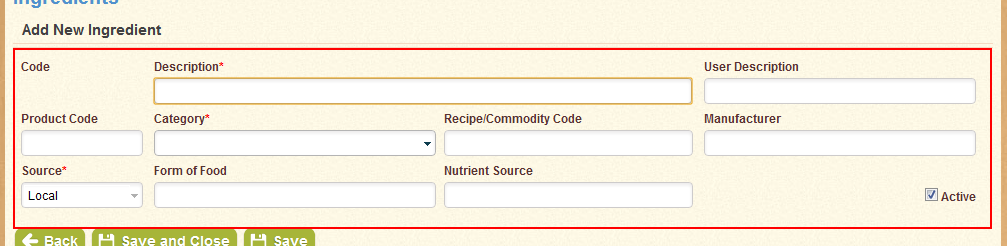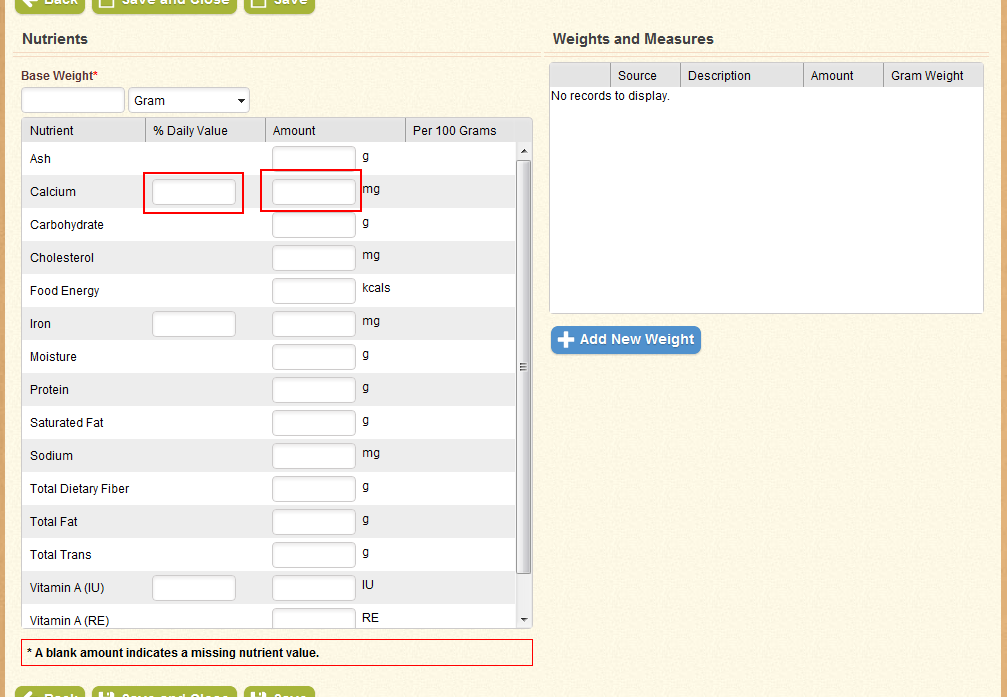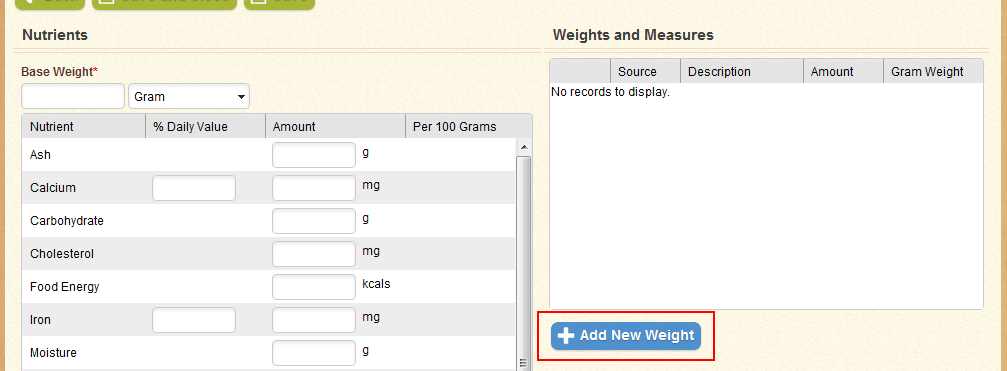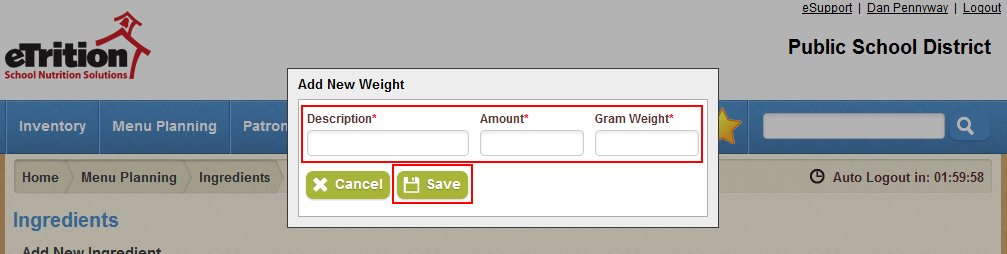How-To: Ingredients
Before an ingredient can be added to a recipe, it must be created in the system. Follow these steps to create a new ingredient:
- Navigate to Menu Planning > Ingredients.
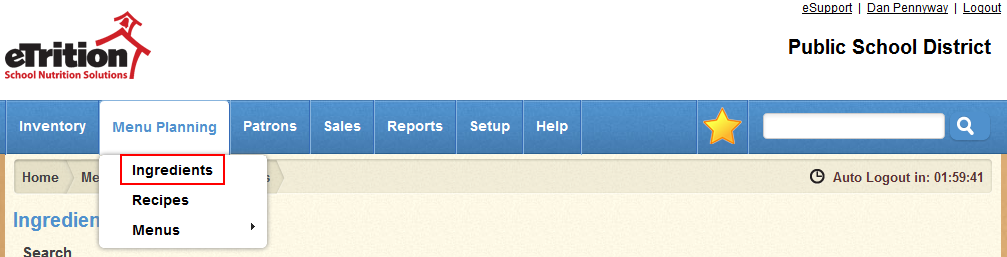
- Click "Add New".

- In the top section, fill in the Description, User Description, Product Code, Recipe/Commodity Code, Manufacturer, Form of Food, and Nutrient Source fields as applicable. Also select a recipe category from the Category drop-down menu.
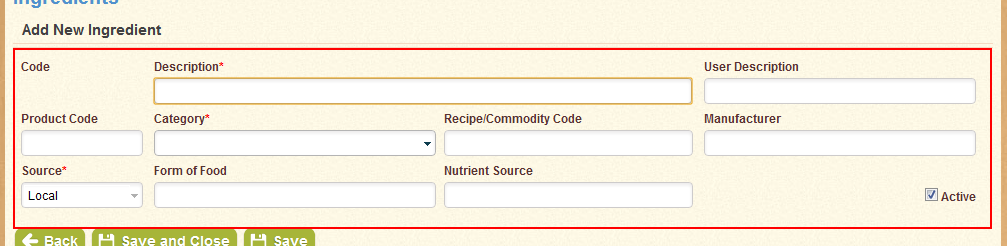
- Enter the ingredient's base weight and select a measurement for that weight, such as "Gram", "Pound", or "Ounce".

- In the nutrients table, enter the amount for each nutrient that exists in the base weight of the ingredient. You may enter a % Daily Value instead of an amount for Calcium, Iron, Vitamin A, and Vitamin C, which will update the amount values automatically for those nutrients.
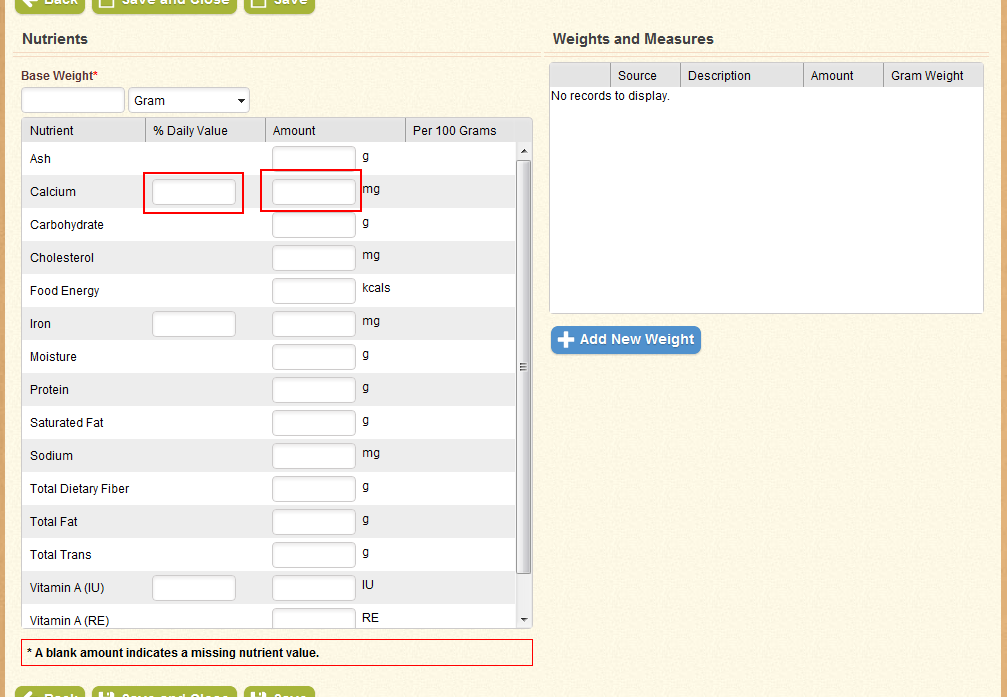
- Click "Add New Weight" to create a new measure for the ingredient.
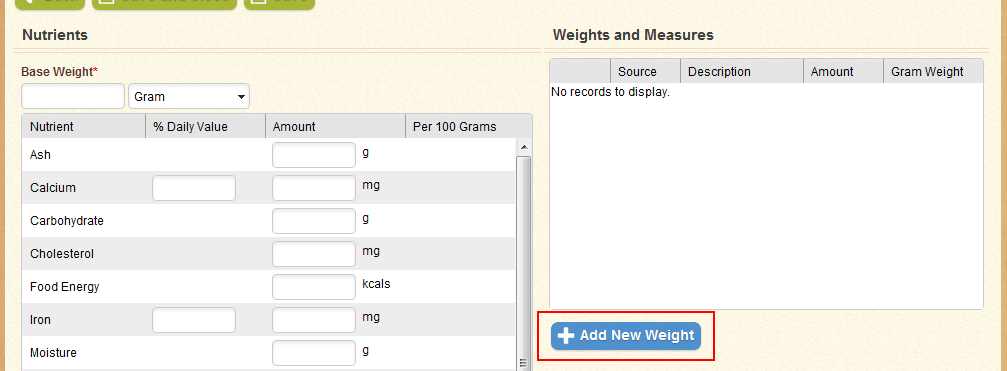
- In the pop-up window that appears, fill in the Description, Amount, and Gram Weight fields. Click Save to add the measure to the list. Repeat as needed.
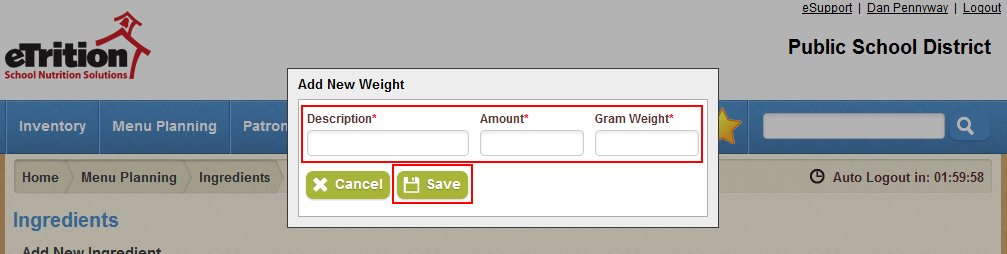
- Click Save.