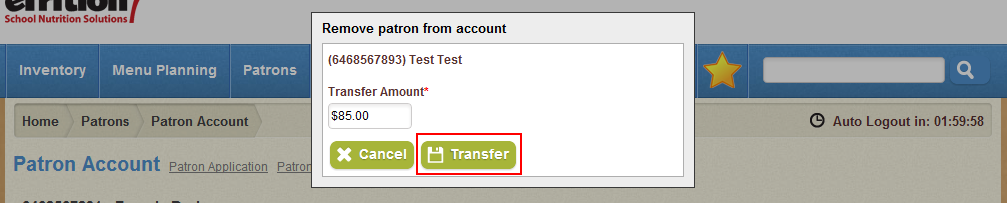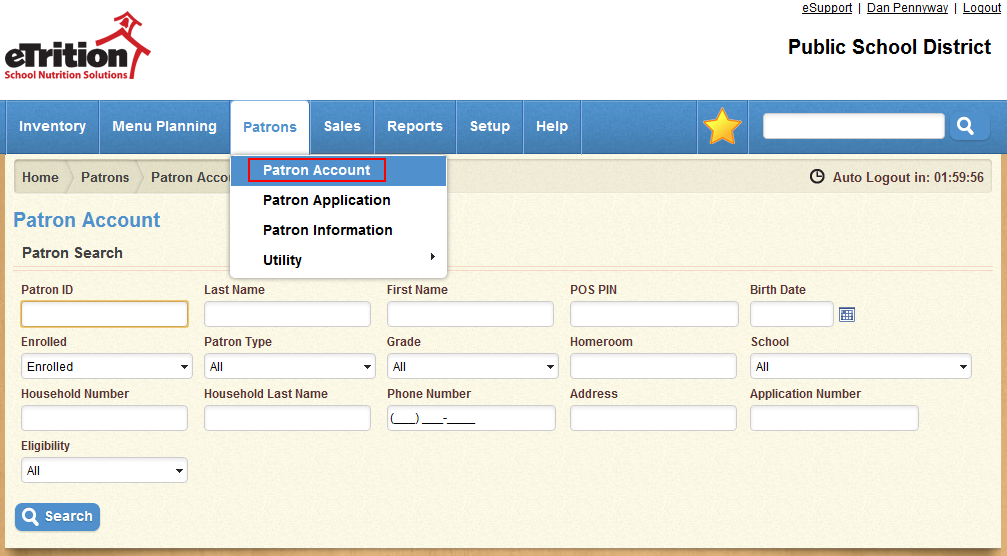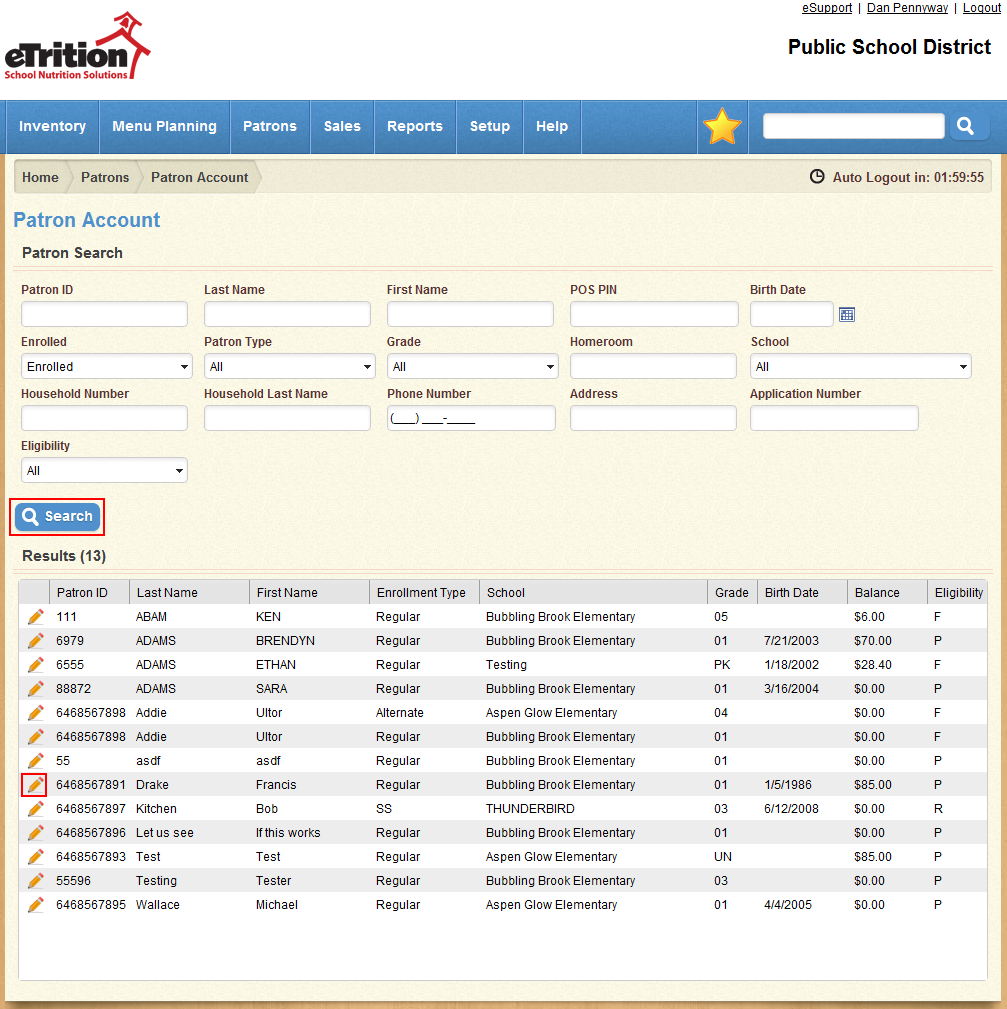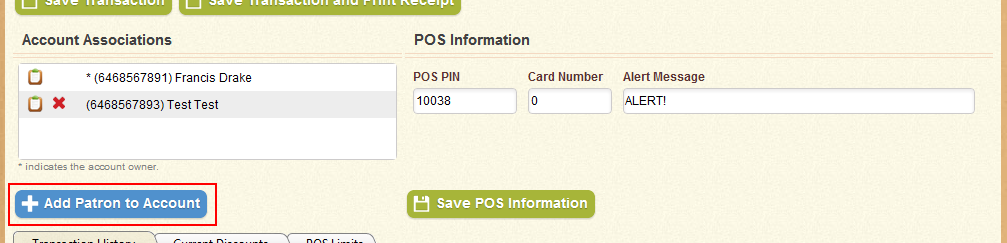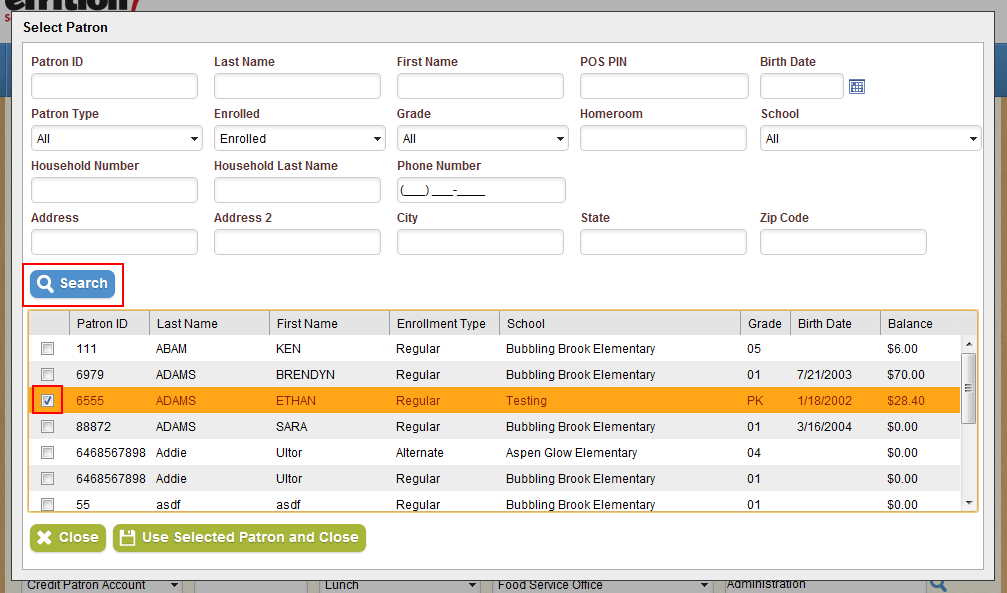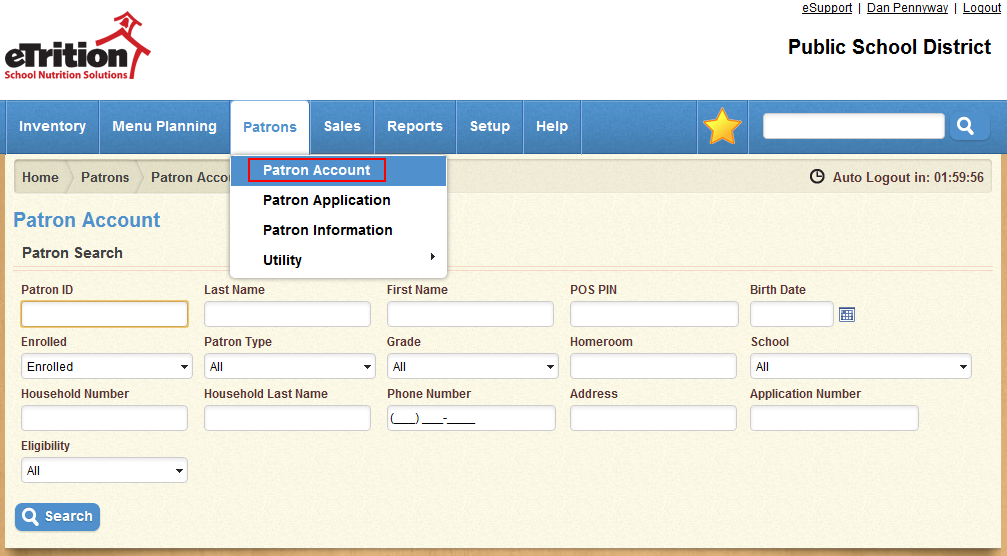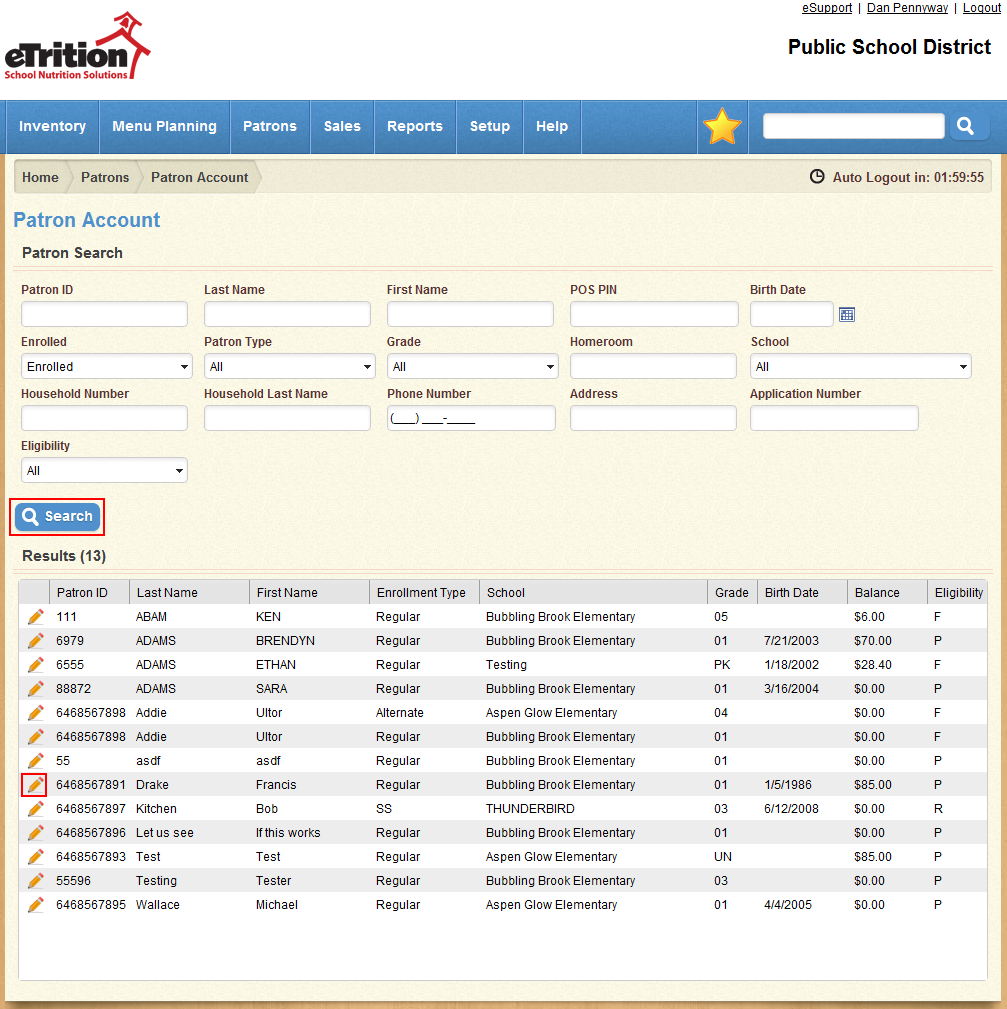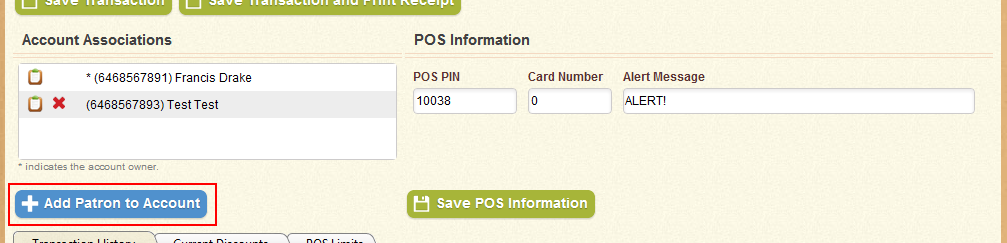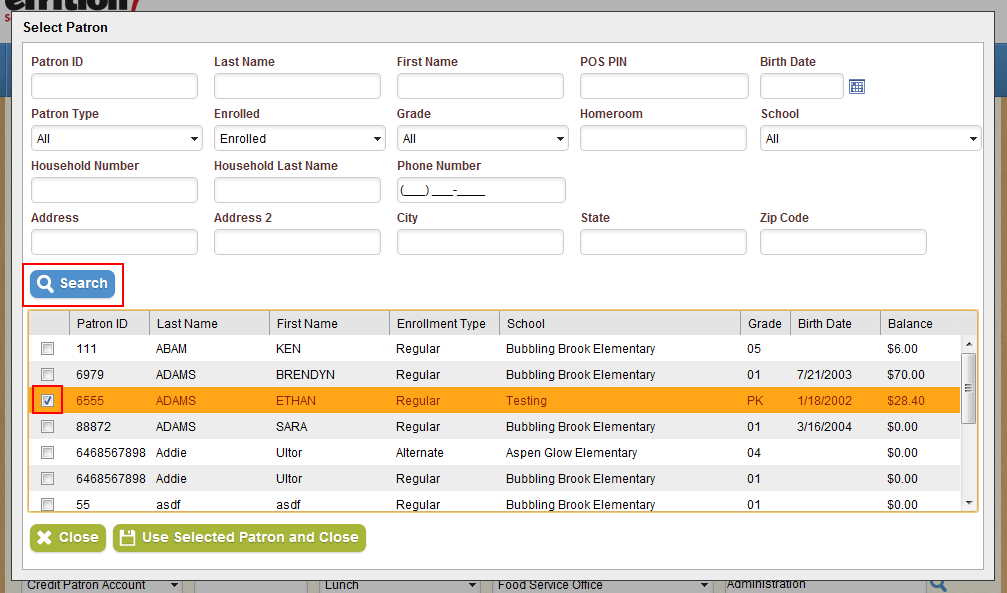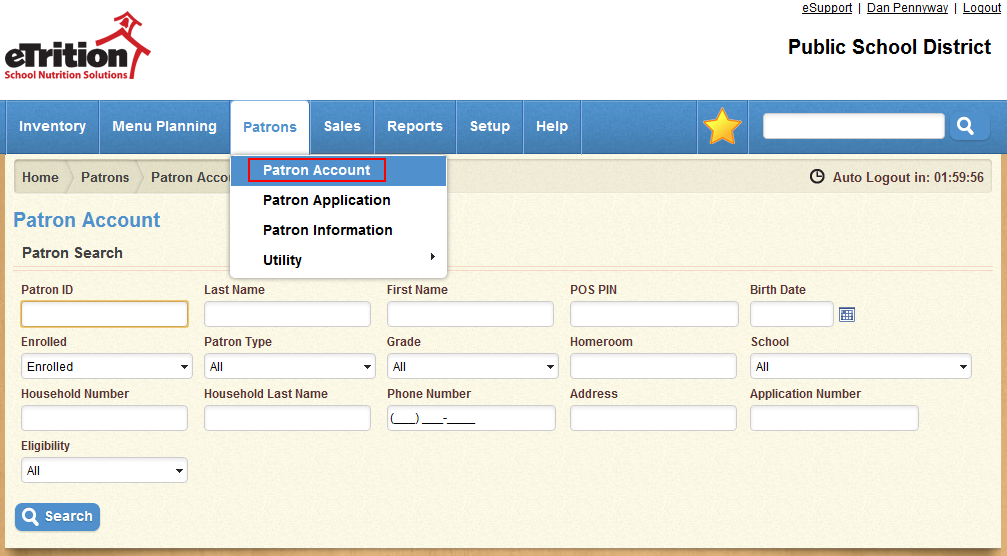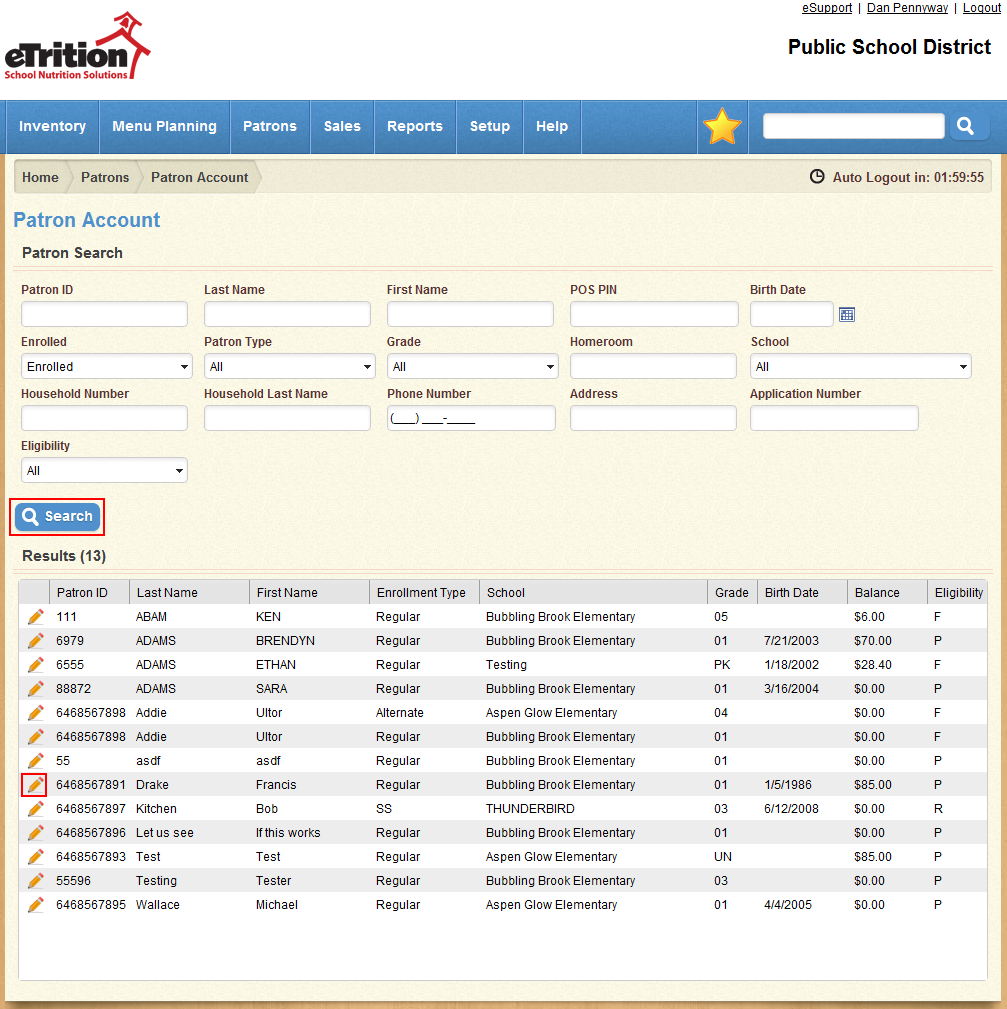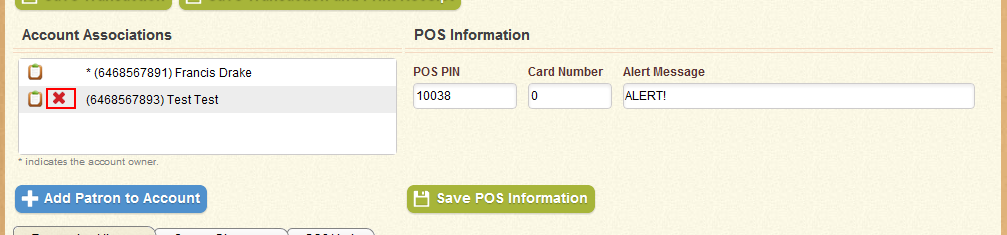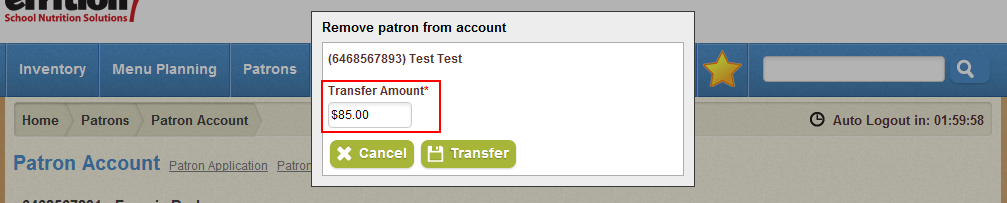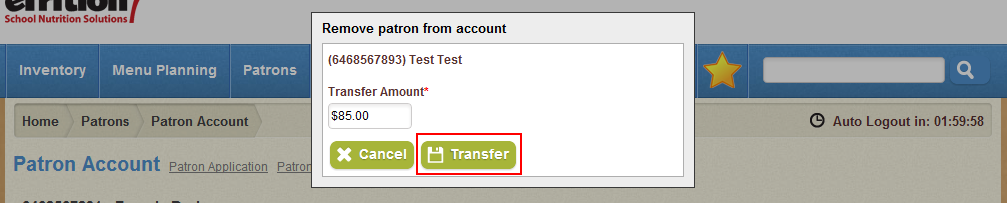How-To: Account Associations
Multiple patrons may share account balances, allowing each patron on an account to draw funds from the same source when making purchases. You can add patrons to an account from the Patron Account screen. The following sections offer step-by-step instructions on how to:
Add a patron or patrons to an account
- Navigate to Patrons > Patron Account.
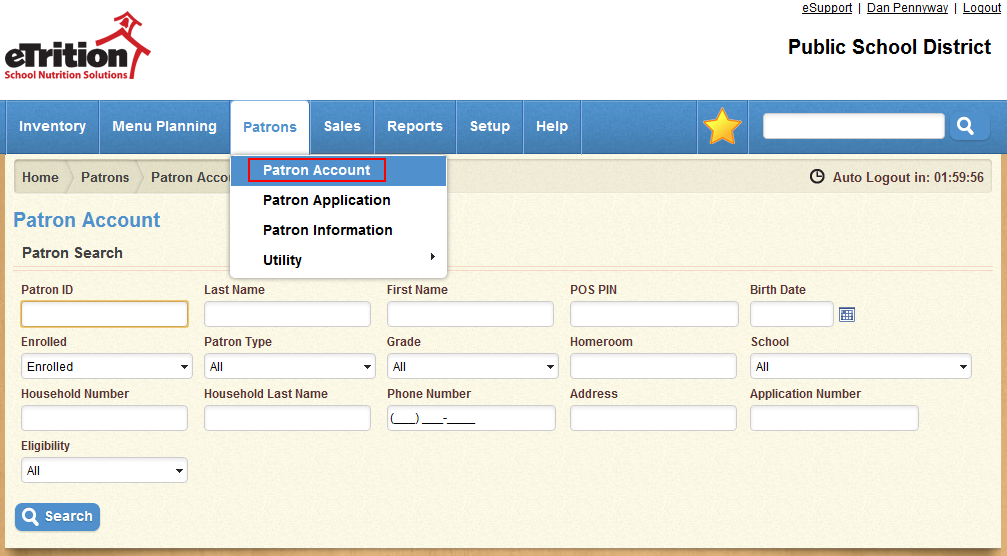
- Use the search tool to locate and select the patron to whose account you wish to add patrons.
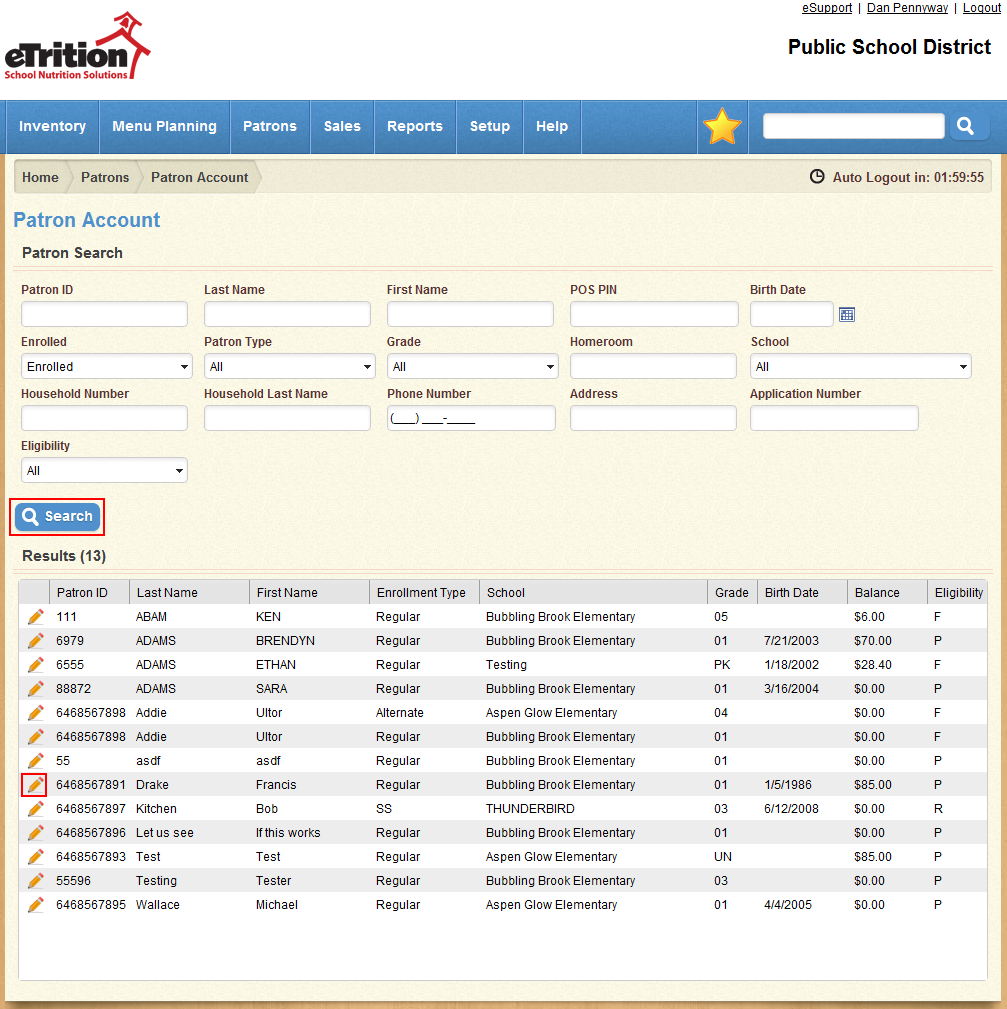
- In the Account Associations section, click “Add Patron to Account”.
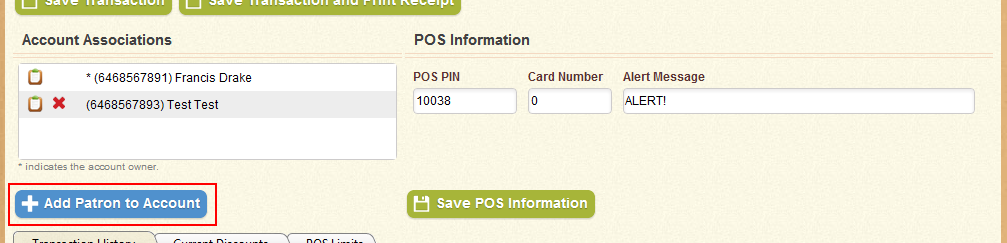
- Use the search tool in the window that appears to search for the patron you wish to add to this account. Use the check-boxes to select the patron or patrons desired, and then click “Use Selected Patrons”.
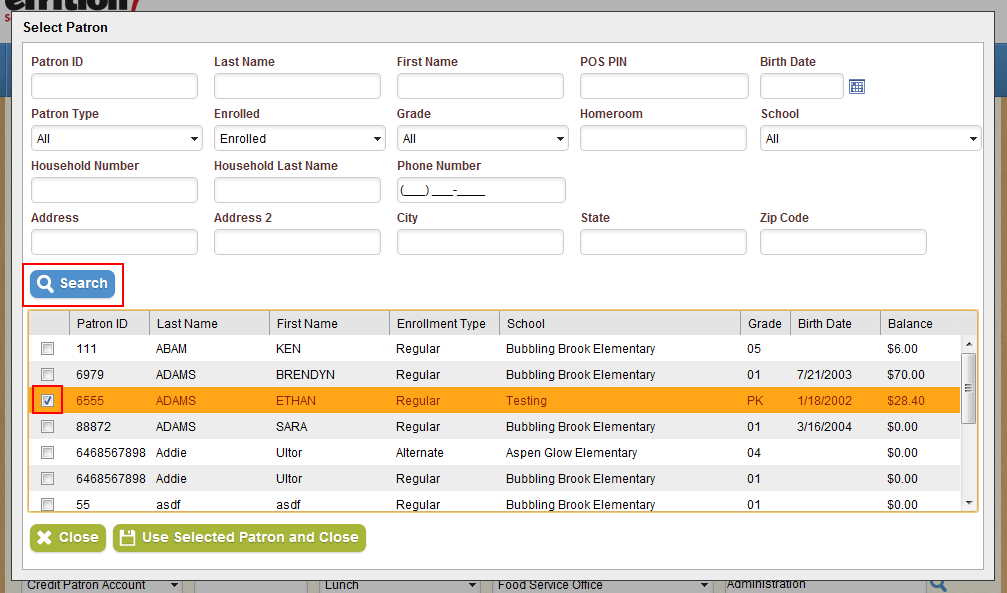
- A window will appear displaying the amount that will be transferred from the patrons’ accounts to the current account, asking you to confirm the transfer. Click Transfer to move the patrons to the account.

If the patrons to be added are currently on another patron’s account, you will be asked instead to specify the amount of money to be transferred.
Remove a patron from an account
- Navigate to Patrons > Patron Account.
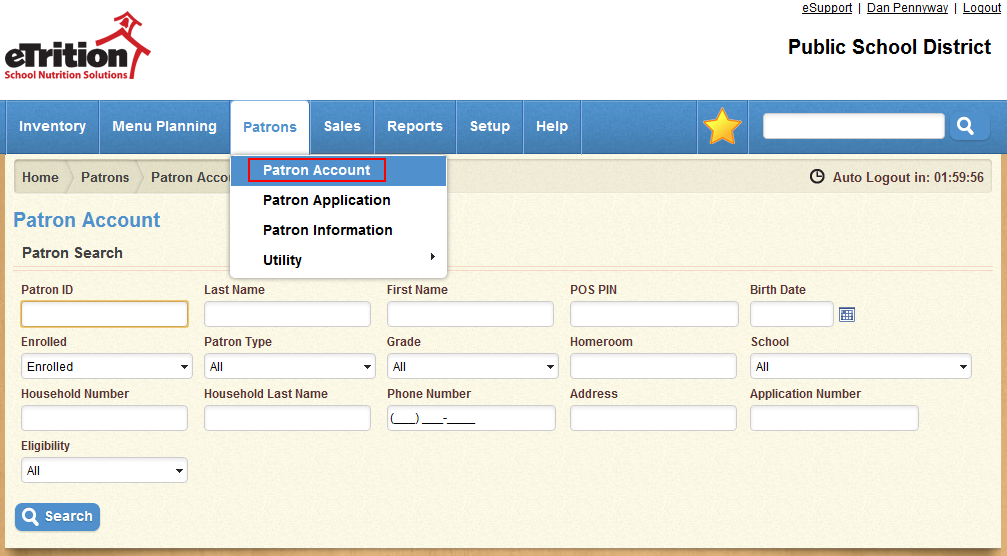
- Use the search tool to locate and select the patron to whose account you wish to add patrons.
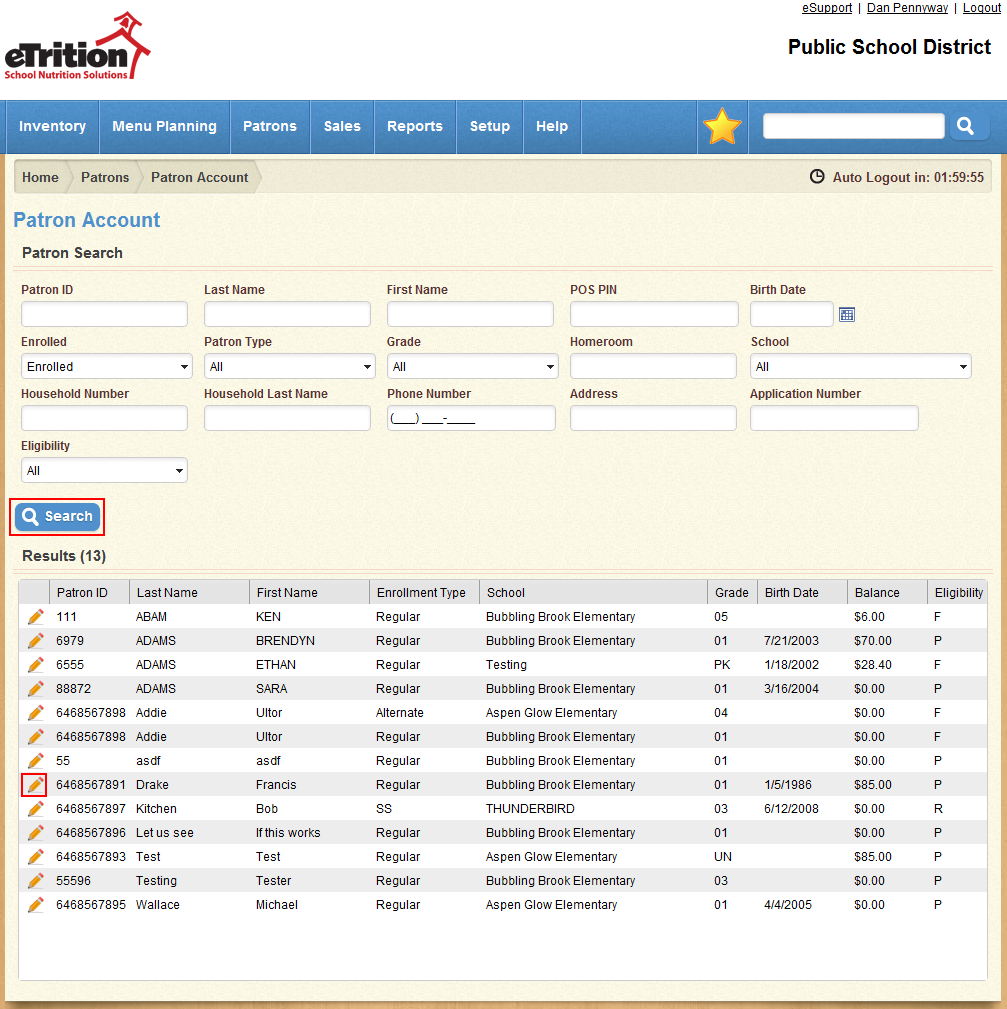
- In the Account Associations section, click the red X icon next to the patron you wish to remove from the account.
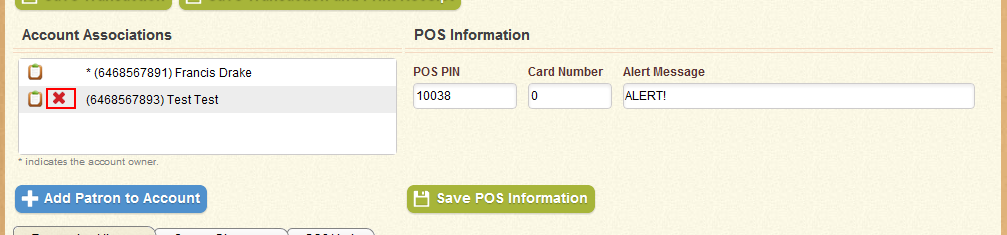
- In the window that appears, enter the amount of money you wish to transfer from the current account to the removed patron’s new account.
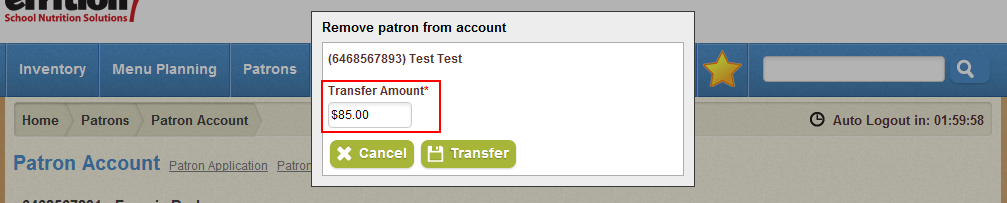
- Click “Transfer” to remove the patron and move the funds to the new account.