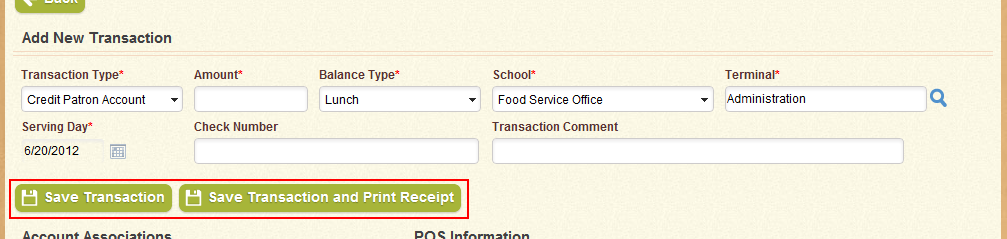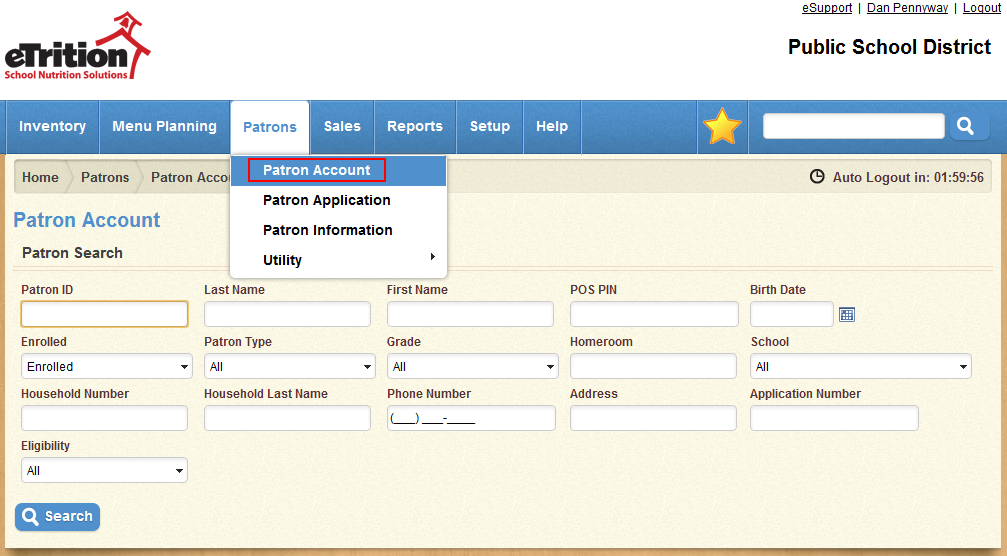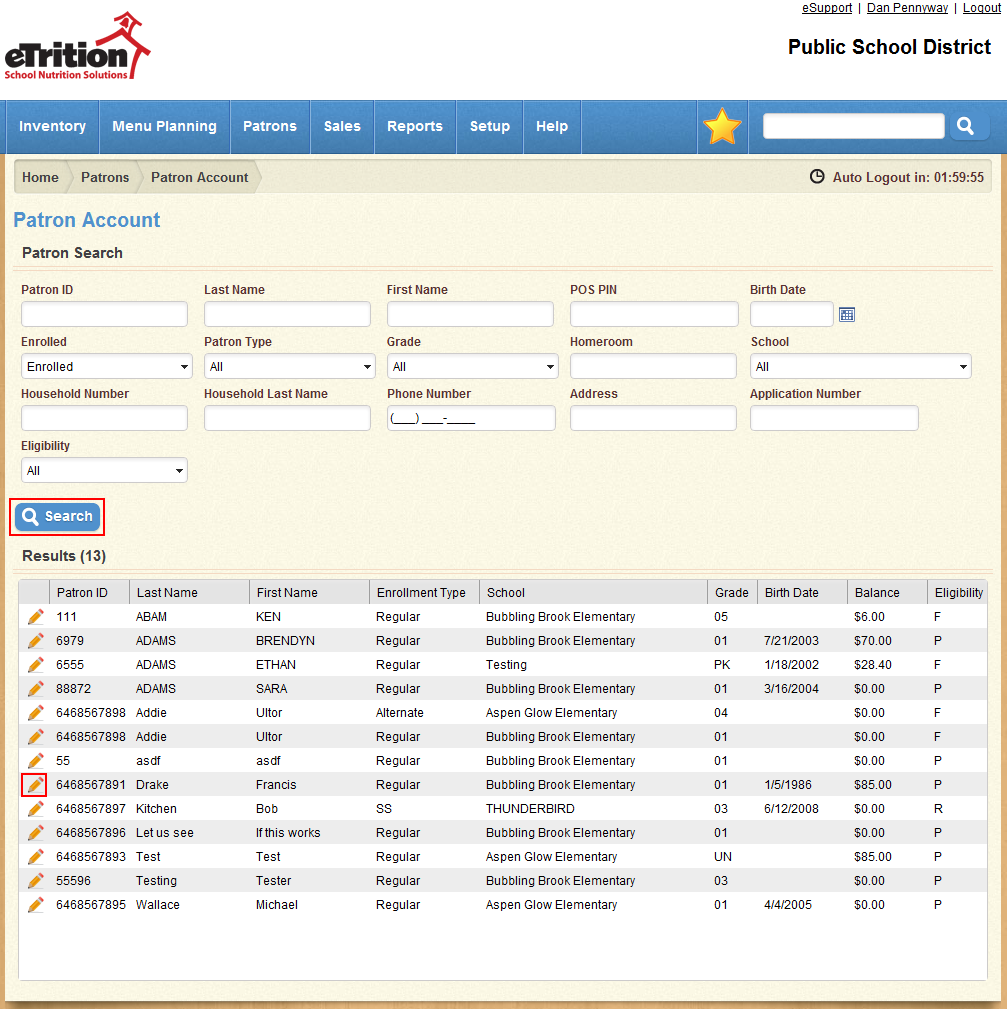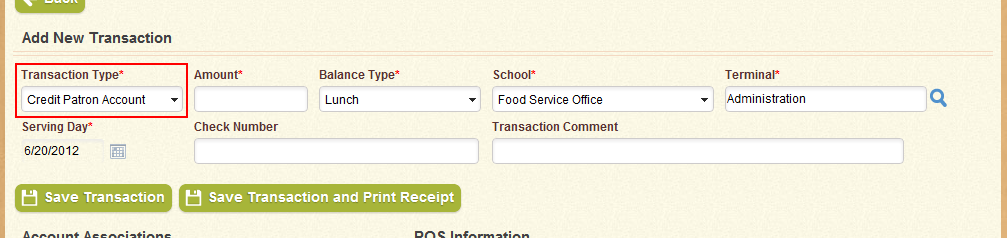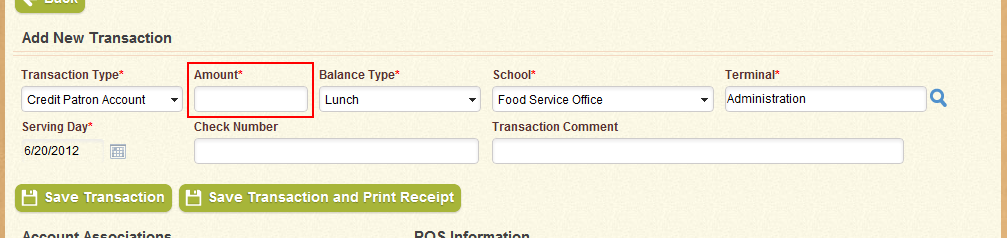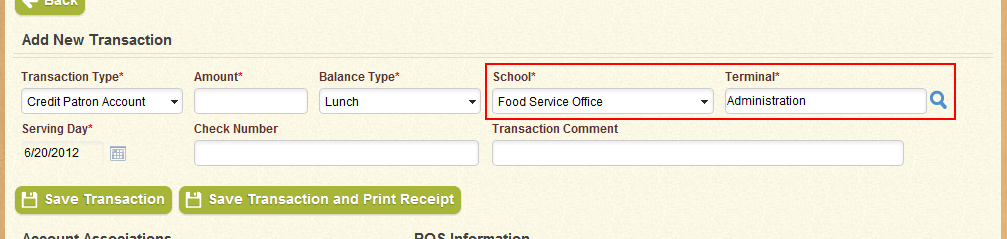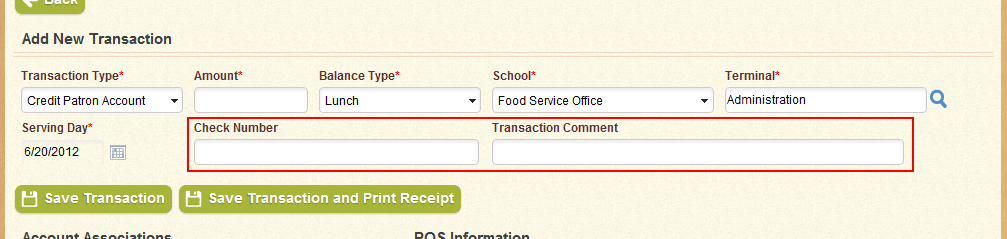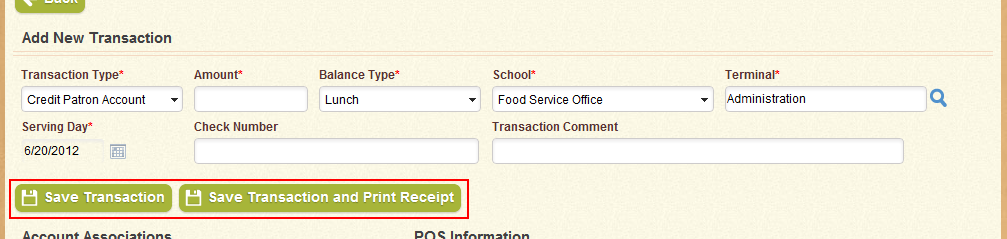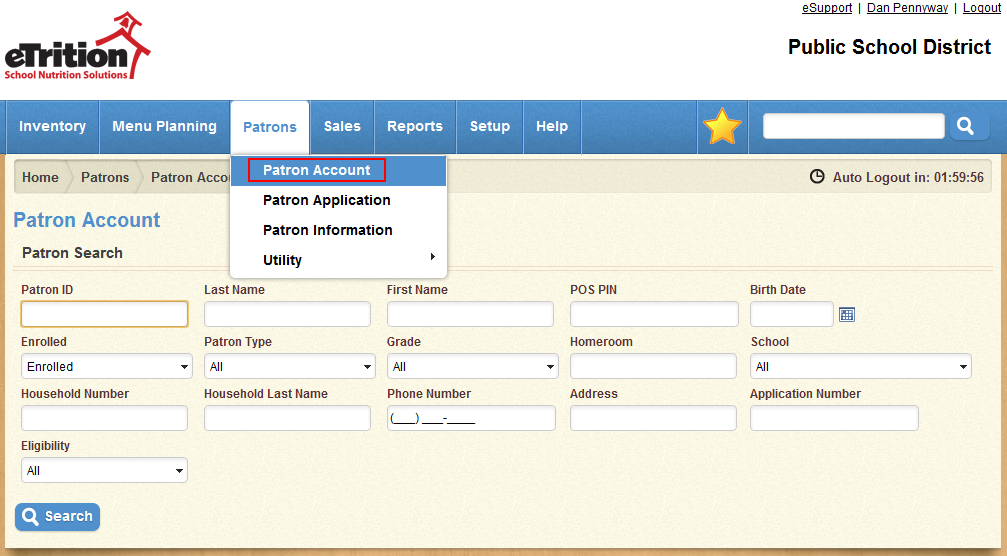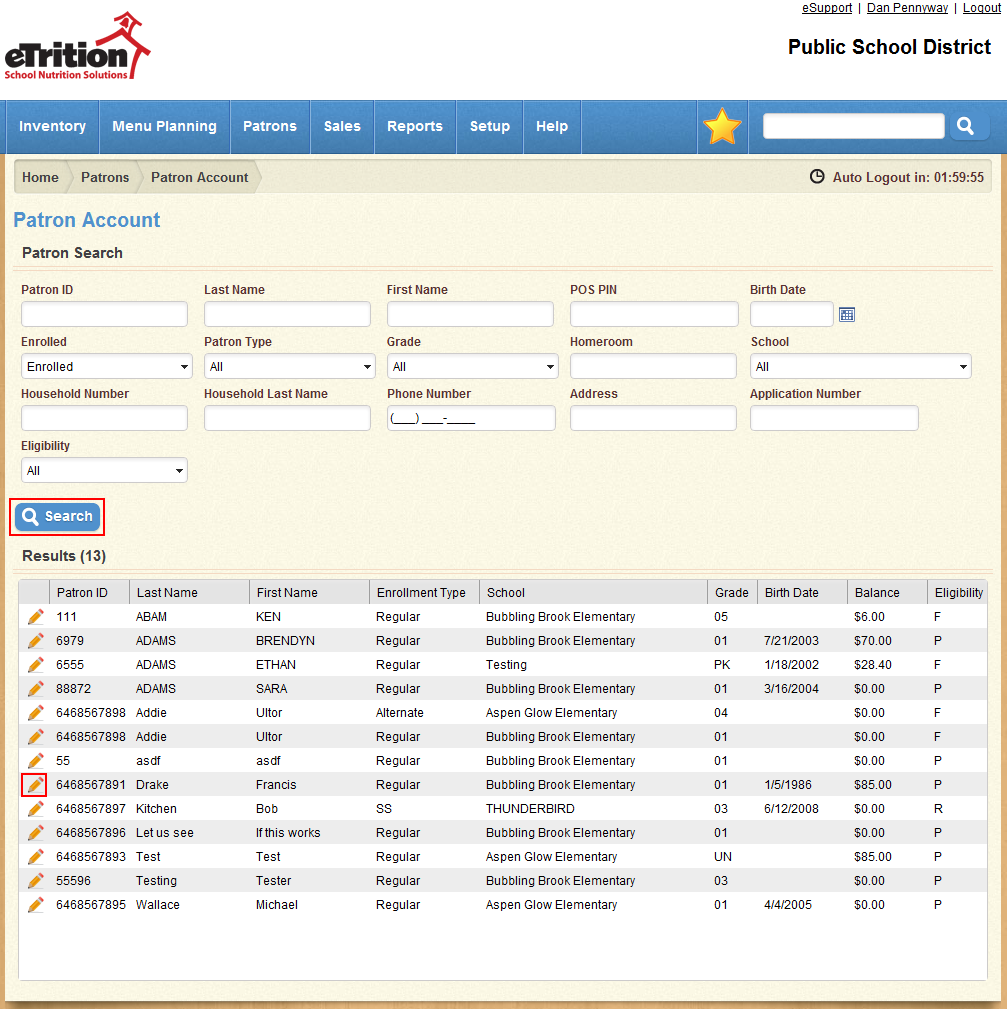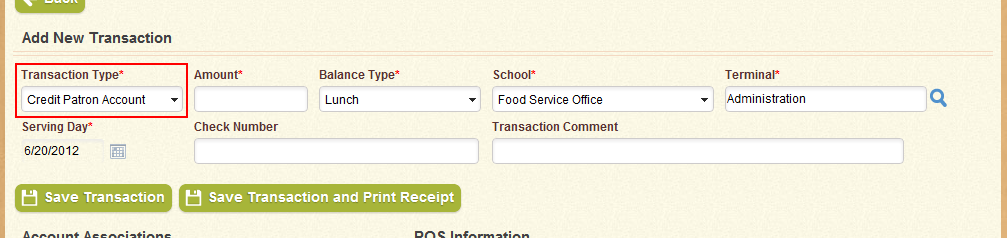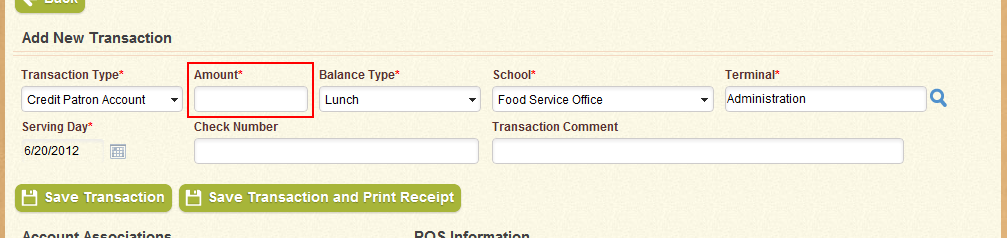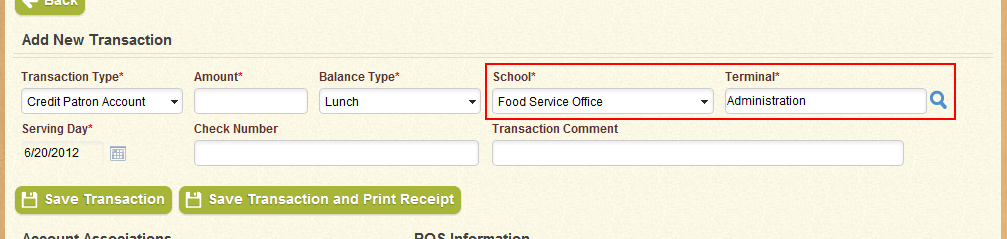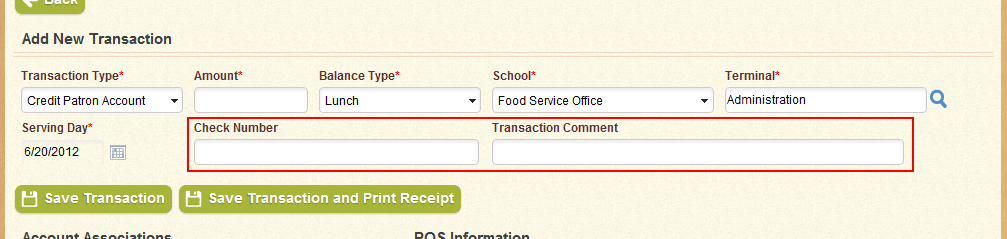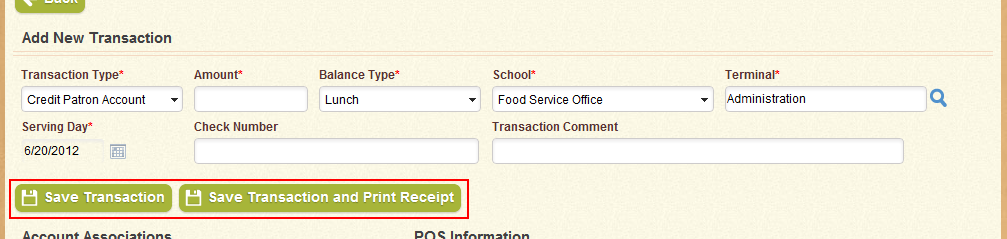How-To: Adding Transactions to a Patron's Account
The Add New Transaction section on the Patron Account screen allows you to add or remove funds from a patron’s account in the form of a balance adjustment, online payment, credit, or refund. To add a transaction to an account:
- Navigate to Patrons > Patron Account.
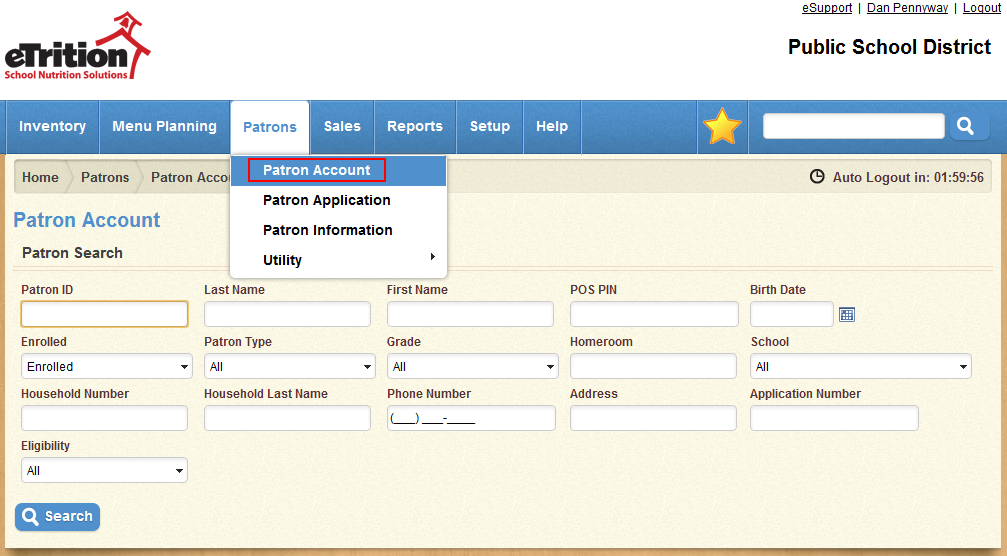
- Use the search tool to locate and select the patron to whose account you wish to add a transaction.
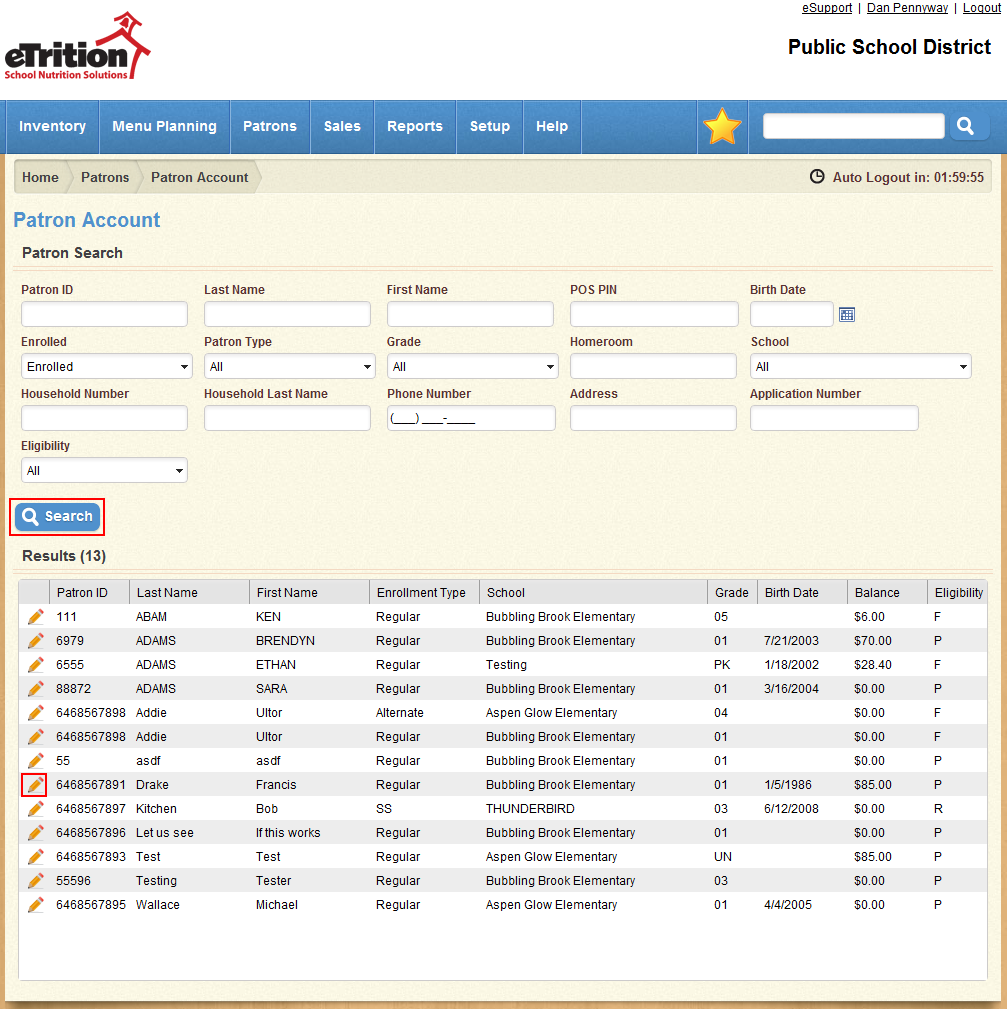
- In the Add New Transaction section, select the Transaction Type for the transaction to be added.
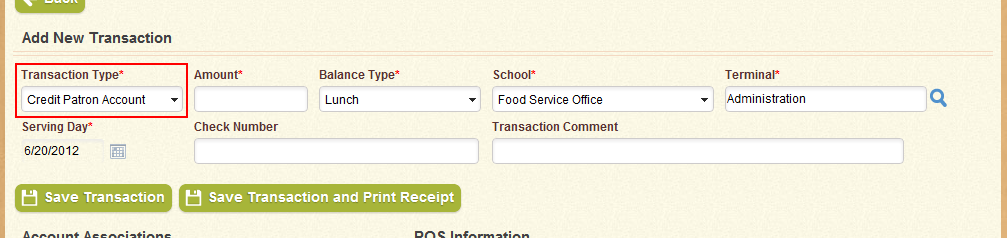
- Enter the amount to be added to the patron’s account in the Amount field. To remove funds from the account, enter a negative amount.
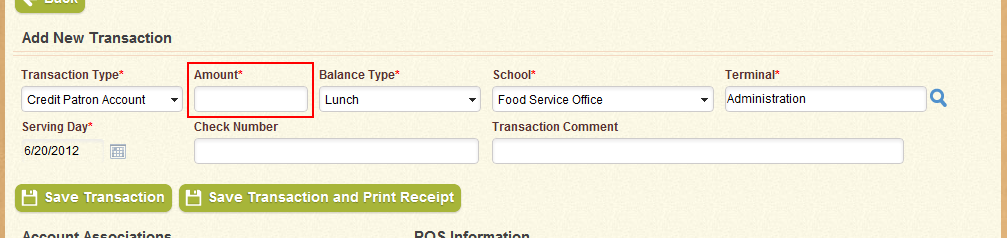
- Select the School and Terminal at which the transaction is taking place.
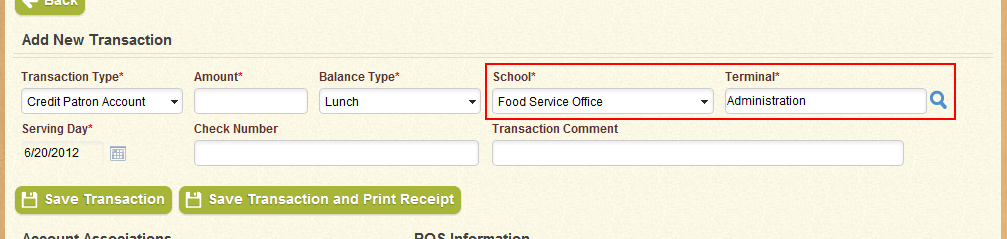
- Enter the Check Number for the check received, if any. You may also enter a Transaction Comment if desired.
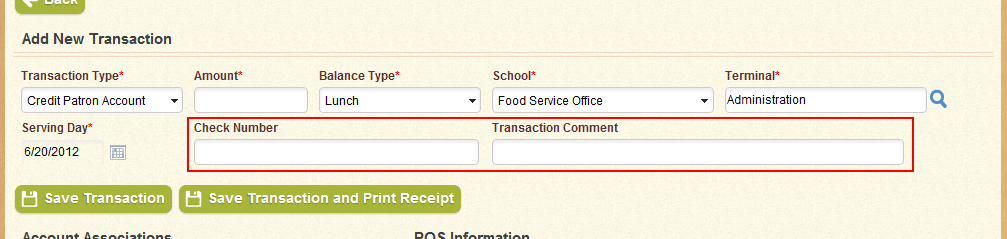
- Click “Save Transaction” or “Save Transaction and Print Receipt”.