How to Create a New Item Price
Once you have configured the Patron Types, Pricing Groups, Reimbursements, and Price Effective Dates, you can create a new Item Price. Below are a list of steps that you must follow to create a new Item Price.
- From the Setup root menu, navigate to the Sales Items screen within the Sales submenu. The Sales Items screen is shown below.

- Select the Sales Item for which you would like to create an Item Price by clicking the
 icon in the first column of that item's row. The Edit Sales Item screen will appear.
icon in the first column of that item's row. The Edit Sales Item screen will appear.
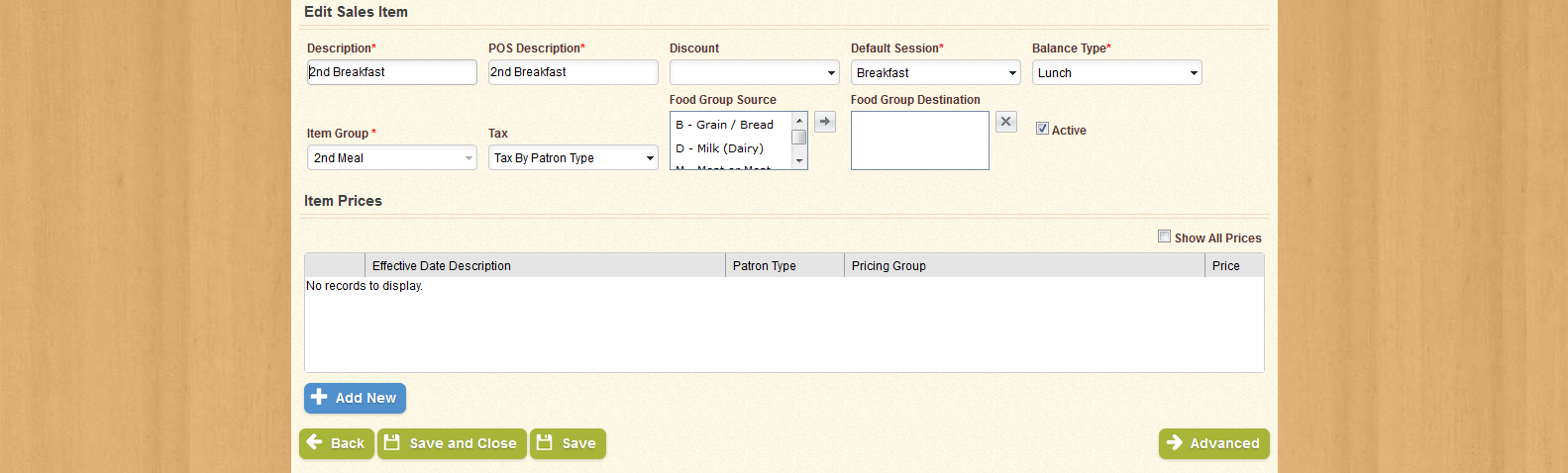
- In the Item Prices section, click Add New. A window will appear.
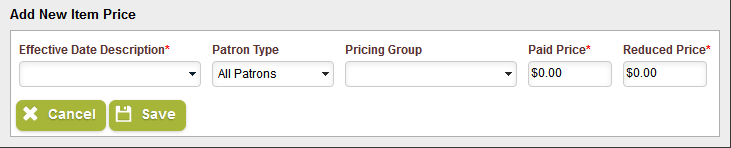
- Select an Effective Date Description, Patron Type, and Pricing Group from the drop-down menus provided. Enter a dollar amount in the Price field.
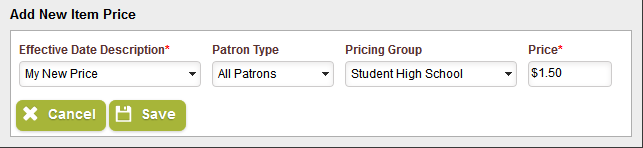
- Click Save. Note that the new Item Price has been added to the Item Prices section, and can be edited or deleted.

- Click Save to keep the changes you made.

 icon in the first column of that item's row. The Edit Sales Item screen will appear.
icon in the first column of that item's row. The Edit Sales Item screen will appear.