
The Terminal Configuration screen allows you to configure the Serving Line and Vending Machine Terminal settings for use at Point of Sale. The Terminal Configuration screen appears as shown below:

First, select a Configuration Type from the drop-down menu provided; the items are listed from broadest (System) to narrowest (Terminal). Note that System settings will affect every Terminal in the system that is not configured within its own Configuration Type; thus, Terminal settings override Site settings, which override School Type settings, which override System settings.
Once you have selected a Configuration Type, select a Configuration from the drop-down menu that is now active. Note that if you selected System for the Configuration Type, the only Configuration that is available is System.
Once you have selected or entered a Configuration, use the Terminal Settings For drop-down to select whether you will configure Serving Lines or Vending Machines, and then click Select to open the Configuration section for that Terminal.
| Important! | Fields marked with * are required; you will not be able to continue until all required fields have been filled. |
If you selected Terminal for the Configuration Type, the Select Terminal window will appear, as shown below:
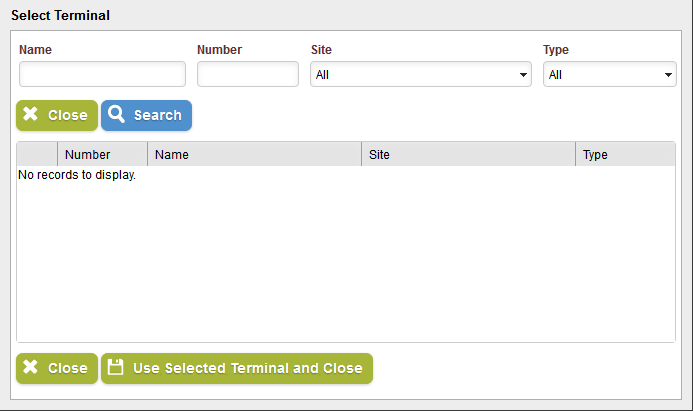
Fill in the Name and/or Number fields provided, and select a Site and/or Type from the drop-down menus provided, to narrow your search. Click Search to generate a list of Terminals that match the information you provided, as shown below:
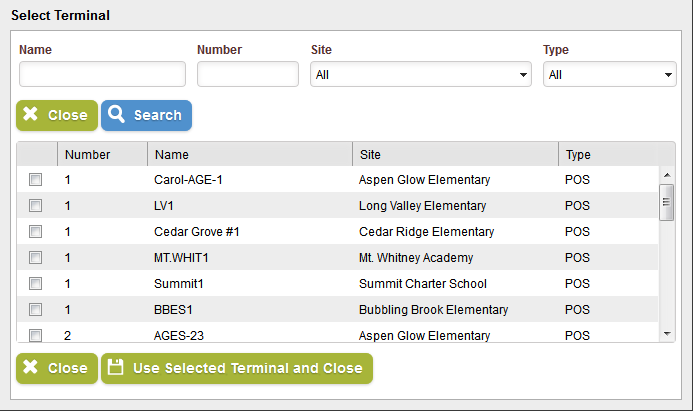
You can sort the results by Number, Name, Site, or Type by clicking the column headers. Use the check-boxes in the first row to select the Terminal you wish to use. Note that only one Terminal can be selected at a time.
Click Use Selected Terminal(s) and Close to use the selected Terminal and close the window; click Close to close the window without selecting a Terminal.
| Field Name | Description |
|---|---|
| Name | Displays the name of the selected Terminal. |
| Number | Displays the selected Terminal's Number. |
| Site | Displays the Serving Site for the selected Terminal. |
| Type | Displays the selected Terminal's Type. |
If you selected Serving Lines as the Terminal Settings For, the Terminal Configuration section will appear as shown below:
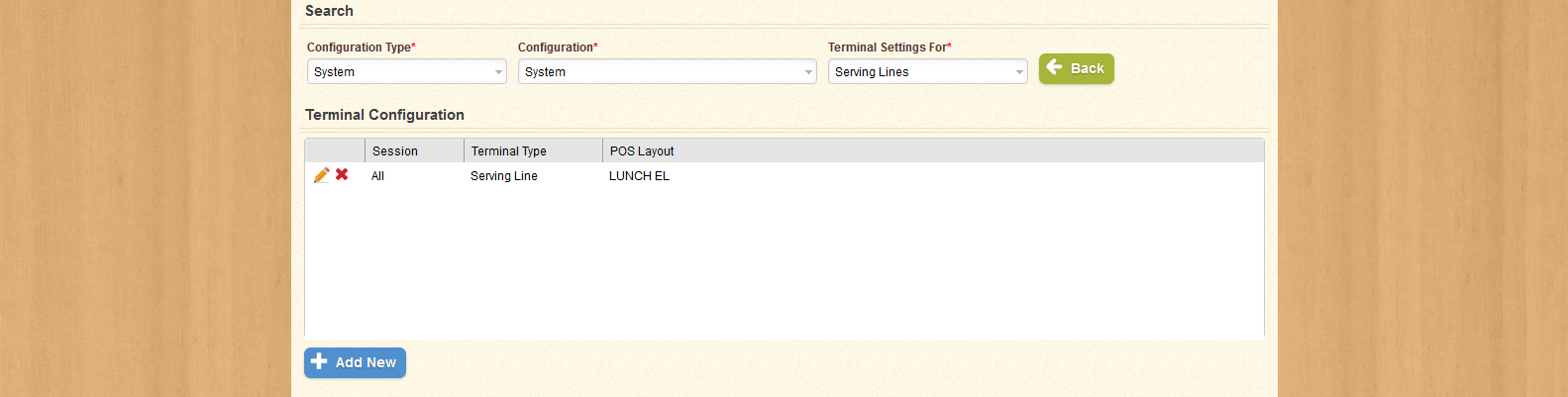
If you have not yet created any configuration settings for this Terminal, click Add New to create one now. You can also use the  or
or  icons in the first column of each row to edit or delete the item in that row.
icons in the first column of each row to edit or delete the item in that row.
Clicking Add New or the Edit icon opens the Terminal Setup window, as shown below:
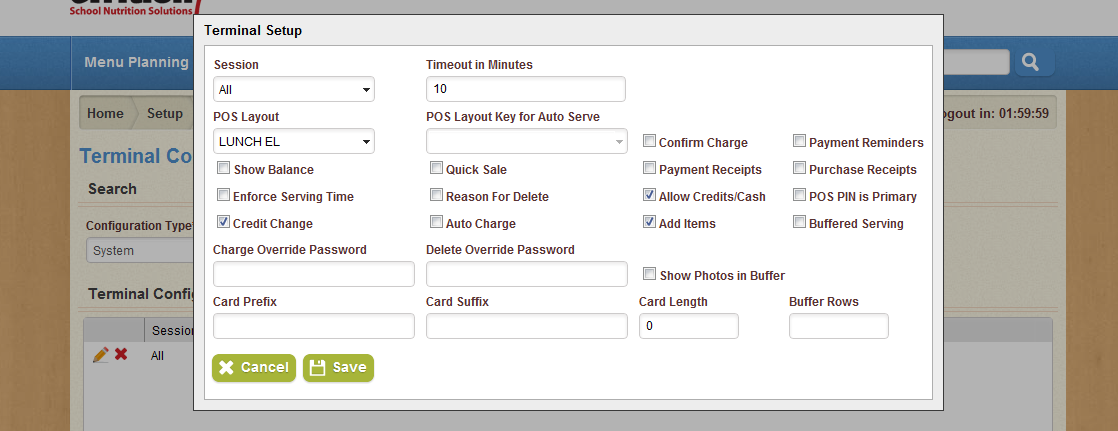
Use the drop-down menus to select a Session and a POS Layout for the selected Terminal. Enter a numeric value in the Timeout in Minutes field to set the number of minutes before the selected Terminal will time out. Use the check-boxes to set additional preferences.
To set a Charge or Delete Override Password, enter them in the fields provided. To set a Card Prefix or Suffix, enter them in the fields provided. You can also set a Card Length using the field provided.
When you have set the desired preferences, click Save to create the new Terminal Setup and close the window; click Cancel to close the window without saving.
| Field Name | Description |
|---|---|
| Add Items | Designates whether or not Auto Serve items will be removed from the student's purchase when a new item is selected, or if the new item will be added to the auto serve items. |
| Allow Credits/Cash | Designates whether or not the selected Terminal setting will allow patrons to make payments with Cash or Checks. |
| Buffer Rows | This field designates the number of patrons that will be visible in the buffer during Buffered Serving. Note that if Show Photos in Buffer is selected, patron pictures will be proportionally smaller depending on how many rows are visible in the buffer. |
| Buffered Serving | If buffered serving is selected, patrons entering their number at Point of Sale will not be automatically selected, allowing existing transactions to be completed. |
| Card Length | Designates the number of characters that must be entered when entering a Patron's ID number. |
| Card Prefix | Designates a card prefix common to all Patron ID numbers; the Card Prefix can be omitted when entering a Patron's ID number. |
| Card Suffix | Designates a card suffix common to all Patron ID numbers; the Card Suffix can be omitted when entering a Patron's ID number. |
| Charge Override Password | Designates the password that must be entered by the cashier before a purchase can exceed the patron's charge limit. |
| Confirm Charge | If this option is selected, when the POS Operator uses the Charge button on the POS, a confirmation window will appear that will need to be closed before the transaction can be completed. |
| Delete Override Password | Designates the password that must be entered by the cashier before a purchase can be voided. |
| Enforce Serving Time | Designates whether or not the selected Terminal setting will enforce a serving time. Vending Machines that use this option will not serve items outside of the scheduled serving times. |
| Payment Receipts | Designates whether or not the selected Terminal will print a receipt for each payment received. |
| Payment Reminders | Designates whether or not Payment Reminders will be printed for patrons with low balances. |
| POS Layout | Designates the POS Layout for the selected Terminal setting, if one has been created. |
| POS Layout Key for Auto Serve | Designates the key that will be served automatically to each patron when that patron is selected. |
| POS PIN is Primary | Designates whether or not the patron's POS PIN will be checked first when the patron arrives at the Point of Sale. Note that in order for Interleaved 2 of 5 Barcode Cards to function properly, this option must be selected. |
| Purchase Receipts | Designates whether or not terminals with the selected Terminal setting will print an itemized receipt after each transaction. |
| Quick Sale | Designates whether or not the order will be completed automatically, unless the patron's balance is short, when the auto-serve is completed. |
| Reason For Delete | Designates whether or not the user must enter a reason when deleting a transaction after the sale has been completed. |
| Session | Designates the session type that will be used for the selected Terminal setting, such as "Lunch" or "Breakfast". |
| Show Balance | Designates whether or not terminals with the selected Terminal setting will display the patron's Account Balance after payment is made. |
| Show Photos in Buffer | If this option is selected, patrons in the buffer during Buffered Serving will display a small version of their patron pictures. |
| Timeout in Minutes | Displays the number of minutes that will transpire before the Terminal's session times out. |
If you selected Vending Machines in the Terminal Settings For drop-down menu, the Terminal Configuration section will appear as shown below:
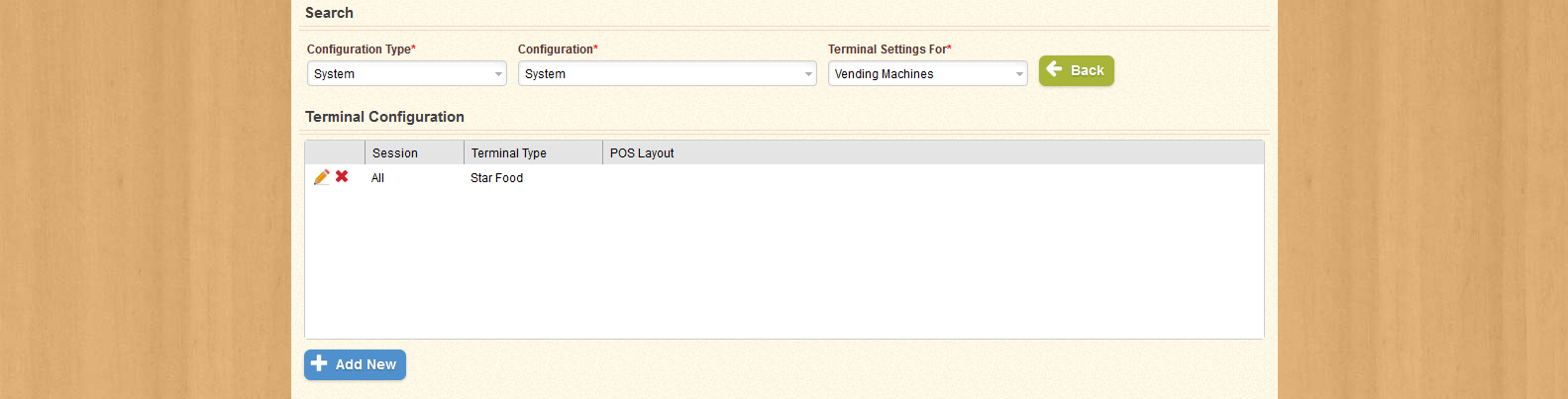
If you have not yet created any settings for the selected Terminal, you can click Add New to create one now. You can also use the  or
or  icons in the first column of each row to edit or delete the item in that row.
icons in the first column of each row to edit or delete the item in that row.
Clicking Add New or the Edit icon opens the Vending Machine Setup window, as shown below:
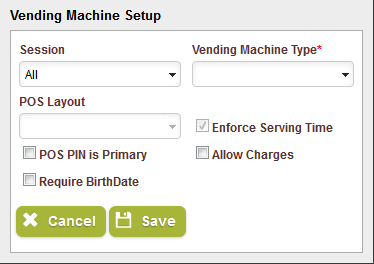
Use the drop-down menus provided to select a Session and Vending Machine Type. After selecting a Vending Machine Type, you can also select a POS Layout.
Use the check-boxes to select additional settings. Click Save to create the settings and close the window; click Cancel to close the window without saving.
| Important! | Fields marked with * are required; you will not be able to continue until all required fields have been filled. |
| Field Name | Description |
|---|---|
| Session | Designates the session type that will be used for the selected Terminal setting, such as "Lunch" or "Breakfast". |
| Vending Machine Type | Designates the type of Vending Machine that will use the selected Terminal setting. |
| POS Layout | Designates the POS Layout for the selected Terminal setting, if one has been created. |
| Enforce Serving Time | Designates whether or not the selected Terminal setting will enforce a serving time. Vending Machines that use this option will not serve items outside of the scheduled serving times. |
| POS PIN is Primary | Designates whether or not the patron's POS PIN will be checked first when the patron arrives at the Point of Sale. Note that in order for Interleaved 2 of 5 Barcode Cards to function properly, this option must be selected. |
| Allow Charges | Designates whether or not the selected Terminal setting will allow patrons to charge payments to their Patron Account. |
| Require BirthDate | Designates whether or not the selected Terminal setting will prompt the patron to enter a birth date when purchasing an item. |